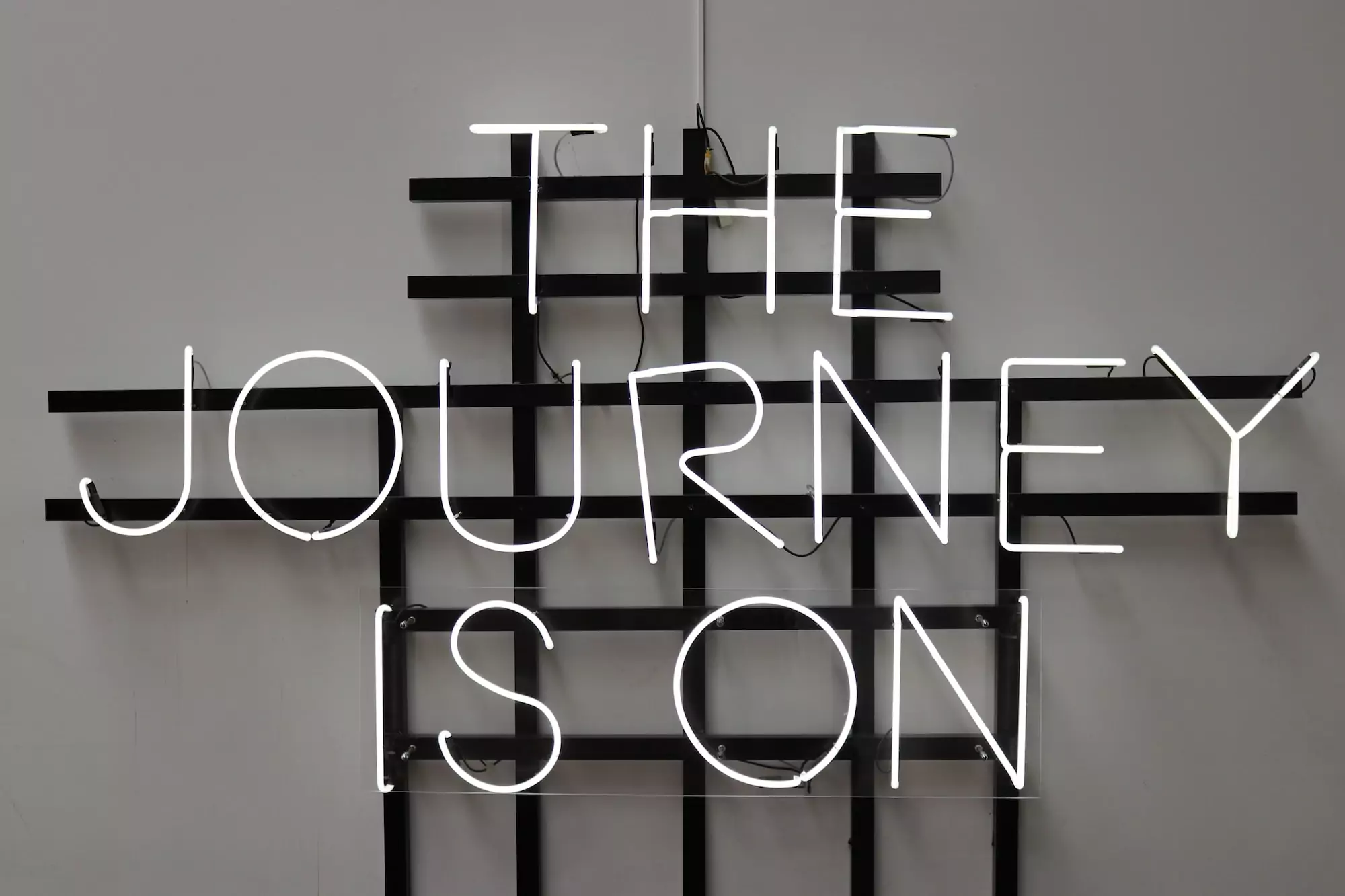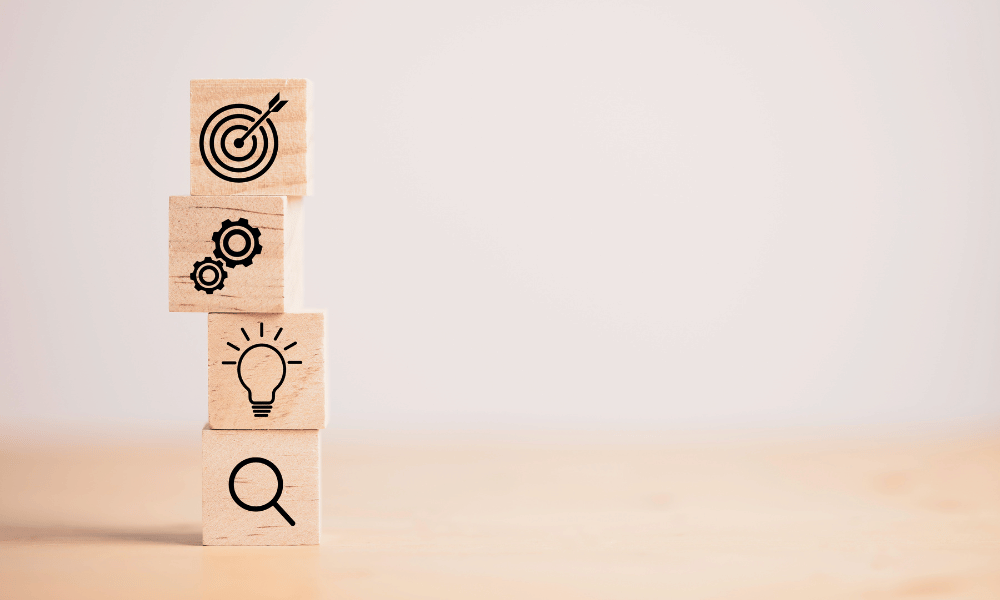In this article you’ll find a number of tips and detailed steps for setting up your conversion funnels in Google Analytics.
Extremely useful for analyzing customer journeys, we strongly recommend that you set up your funnels to identify friction points in your customer journeys and improve your conversion rates.
We also recommend that you download our detailed study of Ecommerces’ sales by acquisition channel: Ecommerces’ Google Analytics Attribution
Several sections are covered:
Contents
1. What is the conversion funnel?
2. Why worry about conversion tunnels?
3. What is conversion funnel analysis?
4. How to view conversion funnels for your website
5. How to set up sales funnels in Google Analytics
6. How to use Google Analytics funnel data to optimize your conversion rates

Article source: How to Set Up Sales Funnels in Google Analytics (Step-by-Step)
written by Andy Calvo, web analyst at Hostgator
Let’s get to the heart of the matter, and to illustrate the point, let’s say you have a promotional video on your B2B site’s homepage, and it’s doing a great job of encouraging your potential customers to give you a call. The only problem is, no one is watching that video…
Or maybe you have an Ecommerce store, and you have no problem attracting people who come from social platforms like Facebook or Instagram. Many of them even add items to their Shopping Cart, but halfway through the checkout process your potential customers leave the site.
Surely these two scenarios ring a bell?
Although frustrating, these experiences are commonplace for any website owner. Fortunately, there’s a way to find out what’s stopping people from converting on your site.
All you need to find out is a free Google Analytics account and a good Internet connection. (If you haven’t yet set up Google Analytics for your website, you can do so here).
Then it’s time to set up your sales funnels in Google Analytics. Once you’ve done that, you’ll be able to:
- track visitor behavior on your website,
- identify problem areas
- optimize the user experience to get more visitors to do more of the things you want them to do: like make a purchase, fill in a recommendation form or subscribe to your newsletter.
If all this sounds confusing, don’t worry. Below, we’ll explain what conversion funnels (or sales funnels) are in Google Analytics, why they’re important and how to track them in Google Analytics. We’ll finish with a look at how to take action by leveraging your conversion funnel data.
Part 1
What is a conversion funnel?
A conversion funnel (or Conversion/Order Tunnel) is a sequence of steps that a user follows to complete a conversion. A conversion funnel on an Ecommerce site might look like this:
- The customer arrives on the website.
- Once there, the customer browses a few pages of different products.
- The customer then adds an item or two to the shopping basket.
- Finally, the customer buys the item(s).
The sales funnel is different for different types of website and different types of customer. That’s why it’s important to know who your customers are, and to describe the series of actions they can take on your website.
All sales funnels (or conversion tunnels) end with a conversion. A conversion can have different definitions, depending on the business you’re in and the type of website you’re running.
Traditionally, when people think of a conversion, they think of completing an order on a website. But a conversion can be broader than that, such as signing up on a site or downloading a white paper.
Ultimately, a conversion is any type of behavior you want your customer to adopt that results in some value for your business.
Also read on our blog: The Facebook Guide to Creating Ecommerce Ad Campaigns
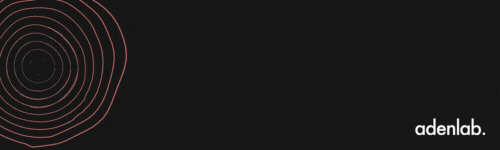
Part 2
Why should every site owner care about conversion tunnels?
Conversion tunnels or sales funnels are essential for understanding the steps your customers take before reaching their final conversion, and the obstacles that prevent them from doing so.
You can think of each stage of your sales funnel as a central touchpoint that you want people to reach on their way to conversion. Once you’ve defined each of these stages, you can identify the friction zones: the places where people get stuck, leave or don’t continue the conversion process. When you have this information, you can optimize your page design and site flow, adjusting the right elements to capture more conversions. And suddenly, you know what’s working on your website and what’s not – so you can start adjusting and improving.

Concrete example: Example of a Business Coach
Here’s an example to illustrate the value of sales funnels (or conversion tunnels). Let’s say you’re a business coach. As part of your assessment process, you offer a free 30-minute consultation, so that customers can get an idea of what you do and what you can bring to the table.
You advertise this consultation throughout your website with a prominent CTA (Call To Action) button.
To sign up, web users click on a separate registration page and fill in a form.
When you analyze your sales funnel in Google Analytics, you’ll see that your CTA button has a high click-through rate. Whatever page they clicked from, the number of people who see the CTA button, compared to those who click on it to go to the sign-up page, hovers around 50%. This indicates that you’re doing an excellent job of generating interest in your free consultation.
However, once people reach the page with the registration form, less than 1% fill it in. Given the high interest rate, what explains this sudden loss of interest? Your consultation is free. What do people have to lose?
Well, maybe your registration form could have too many fields, discouraging prospects from filling out your form. Or, the sign-up form is too far down the page and people can’t find it. Maybe the page loads far too slowly and people give up and leave.
Each of the above could be an opportunity to improve your sales funnel. Right now, one or more of these elements turns people off and forces them to leave. Once they’re gone, they may be gone forever. It’s up to you to test different changes to see what motivates the 1% who convert.
Thanks to Google Analytics, you know exactly where the problem lies: the page with the form. People click through to the page with the form, but stop there. The sales funnel helps you pinpoint the problem so you can stay focused and make changes that lead to improvements – instead of wasting your time working on things that aren’t part of the problem, like changing your ad copy or increasing the consultation time from 30 to 60 minutes.
Part 3
What is conversion funnel analysis?
Funnel analysis turns your conversion tunnel into something you can monitor and analyze. Let’s use an e-commerce site as a hypothetical example.
Below are the potential stages in your funnel:
- People arrive on your website.
- People navigate to a product page.
- People add a product to their shopping cart.
- People arrive at the payment page.
- People are finalizing their purchase.
The funnel analysis involves quantifying each of these steps and seeing how many people made it to each one. Essentially, you want to know two things: the percentage exit rate from one step to the next, and the cumulative percentage of the total. This gives you a very good overview of the friction points in your sales tunnel.
Set up these steps in Google Analytics, and you can literally see the friction points. For our hypothetical Ecommerce site analysis, here’s what the data might look like in Google Analytics:
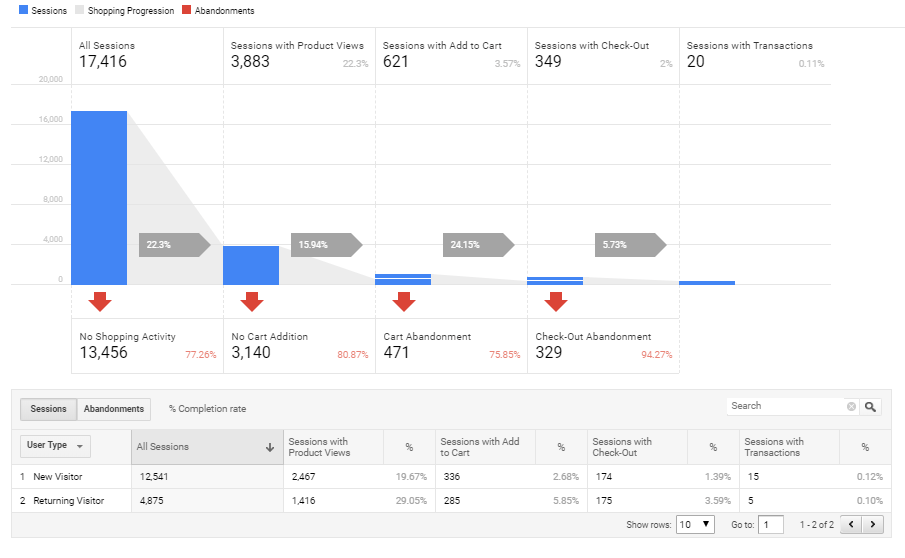
The blue blocks represent the total number of people reaching each stage, while the red arrows point to and indicate the number of people exiting at each stage. This data tells us several things:
- Of all the people who access the website, 80% leave without browsing the product pages. This represents a great opportunity for you. We might ask, does the home page do a good job of directing people to the product pages? Are product categories listed in the main menu? Are “Best of” items highlighted on the home page? These are all things we could test to encourage more people to visit the product pages.
- Of those who visit a product page, 75% end up taking the next step and adding the item to their shopping cart. Nice! It’s a good sign that among the people who are interested enough to visit the product page, we’re doing a great job of convincing them that they should buy it.
- Unfortunately, only around 6% of these people complete their order. So there’s something wrong. Maybe there’s a technical problem with the payment page, or people don’t feel they can trust the site with their credit card information. Maybe there are too many fields to fill in, or it asks for information unrelated to their purchase. Whatever the reason, it’s an issue worth investigating. The fact that people have added the item to their shopping cart indicates a strong intention to buy, so if none of them are converting, there must be something preventing them from validating their order.
Just by looking at the raw data, we suddenly have a ton of information to work with to optimize our website. That’s what makes funnel analysis so reliable. Once you start thinking of your website as a journey/journey for your customers, you can get into their mindset and consider the incremental steps that move them forward.
Next, let’s talk about how to apply this strategy to your site.
Part 4
How to visualize sales funnels for your website?
Before you even open Google Analytics, the first step is to fully understand your site and what you want your future customers to do. I recommend a brainstorming session where you map out your funnels. If you have an Ecommerce site, your funnels probably look like the ones we described above.
If you have a blog, the funnel concept still applies. There may be no product page or “add to cart” button, but you still have a home page, category pages, and blog posts. These blog posts should be considered as the “products” of your site.
You really want to think about your site, the journey you want users to take and their ultimate destination or goal. Is the goal to get people to read your blog? Figuring out how to direct them to your blog posts would be the top priority.
Remember that you could have multiple funnels within the same site. Maybe you’re a blogger who sells products on the side, so you’d have different sales funnels for your blog content versus your online store.
By the end of this brainstorming session, you should know what you want people to do, and break it down into steps (e.g. get to the site, visit a blog page, download a white paper).

Part 5
How to configure sales funnels in Google Analytics
Once you’ve got your sales funnels mapped out, it’s time to collect the data. There’s a lot to do, but segments and objectives are the easiest steps to set up, so that’s what I’m going to show you today.
Let’s start with the simplest option: create a segment.
Note: For convenience, we’ll use product pages as an example in the following steps. If you’re setting up funnels for your blog, adjust accordingly.
Option 1: Create a segment in Google Analytics
You will create four segments:
- one for your home page,
- one for your product,
- one for your basket and
- one for the thank-you page.
In Google Analytics, go to Acquisition > All Traffic > Channels. This report view shows you all your website’s traffic, broken down by channel (social, organic, direct, etc.).
Step 1: Create your home page segment.
Click on the “Add a segment” button at top left
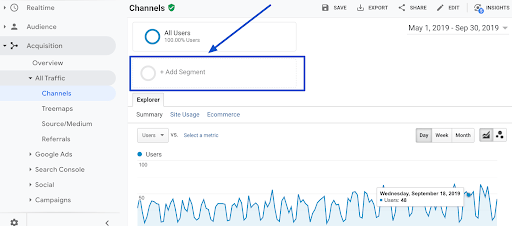
Clicking on “Add segment” takes you to a new screen. Here you’ll see that Google Analytics already offers plenty of relevant options for sales funnels. If you like, you can also click on “Make a purchase” and that would be it for today 😉
But your site is not identical to any other. You’ve already described the specific pages of your site that you want users to be able to browse. The easiest way to create a segment for this specific sales funnel, and avoid Google scrambling the data, is to create a custom segment.
Click on the red “New Segment ” button at top left.
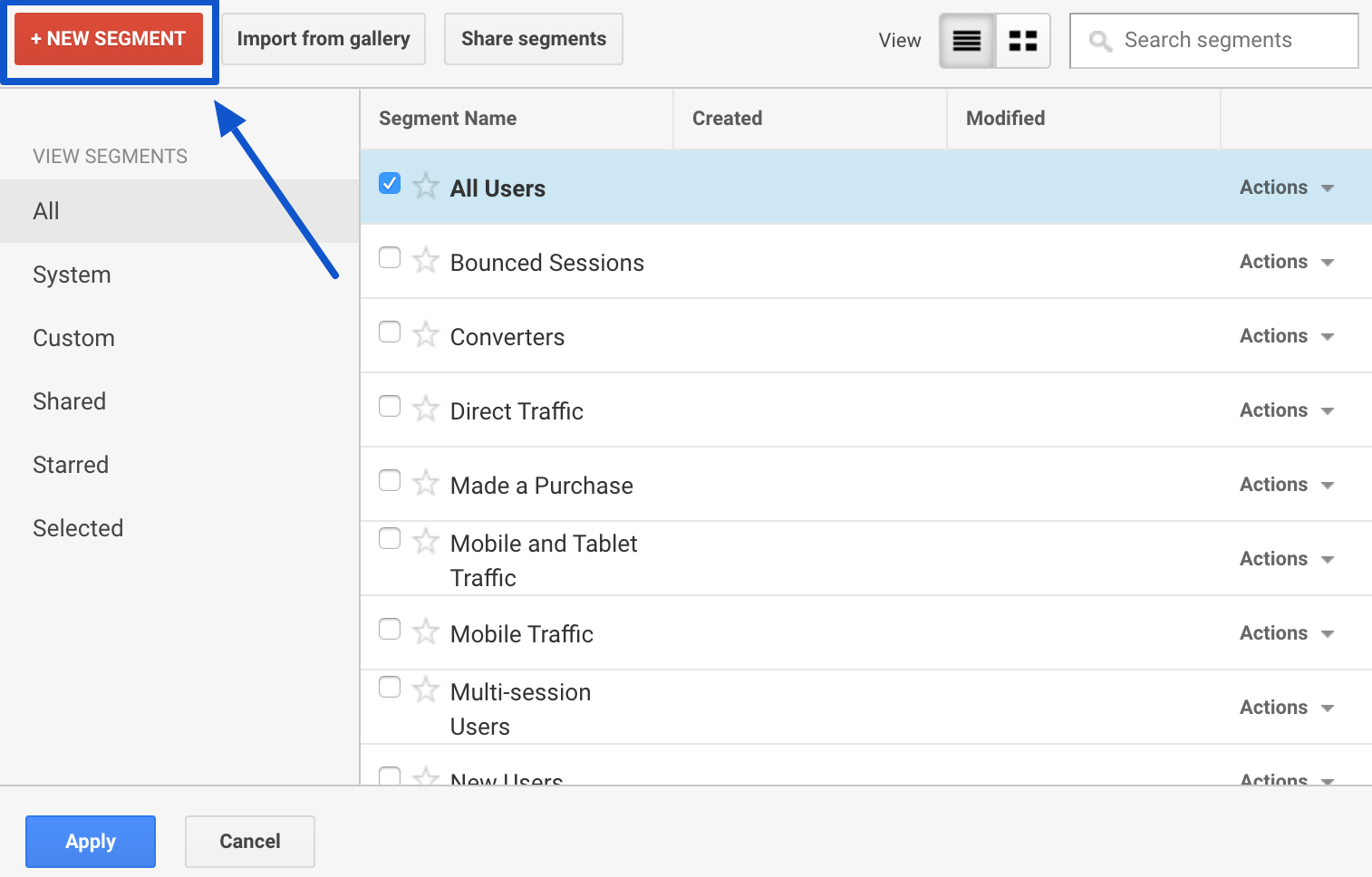
Then click on “Conditions in the “Advanced” menu on the left.
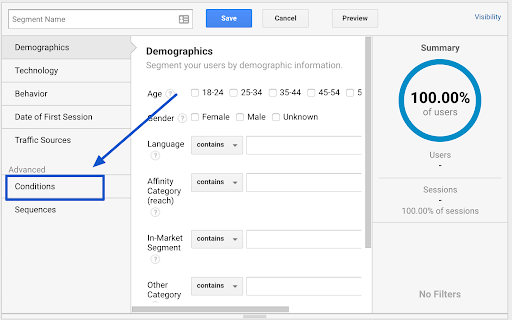
In this screen, you’ll define each stage of your sales funnel.
Use the drop-down menu to find and select “Page”.
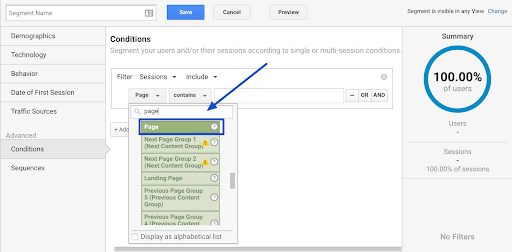
Then select “exactly matches” in the second drop-down menu. This prevents Google from including other pages with similar URLs.
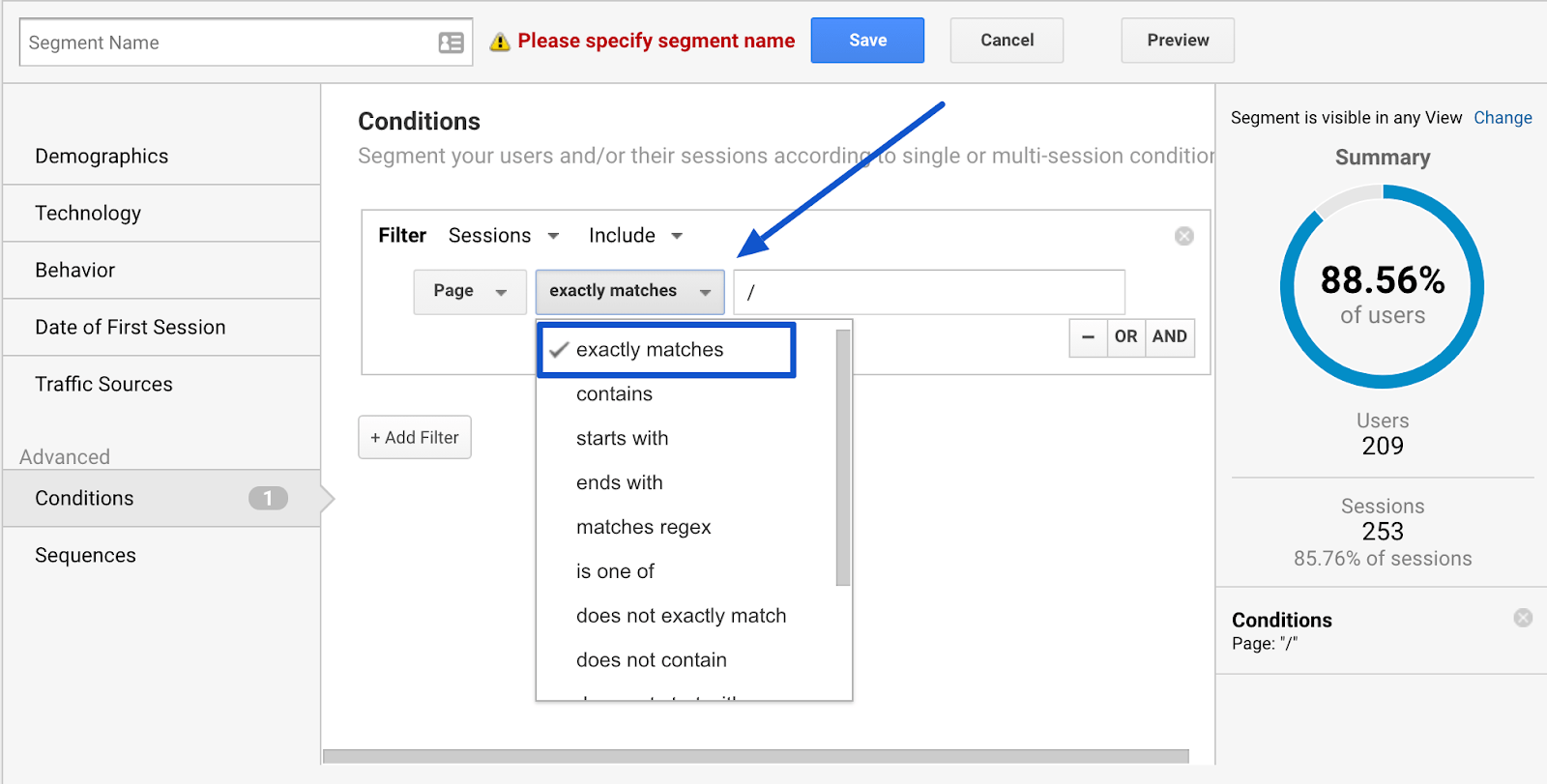
Finally, enter the URL of your home page in the text field, or use the / suggested by Google. (In Google Analytics, / is a shortcut for your home page.)
Name your segment in the “Segment name” field at top left, and click on the blue Save button.
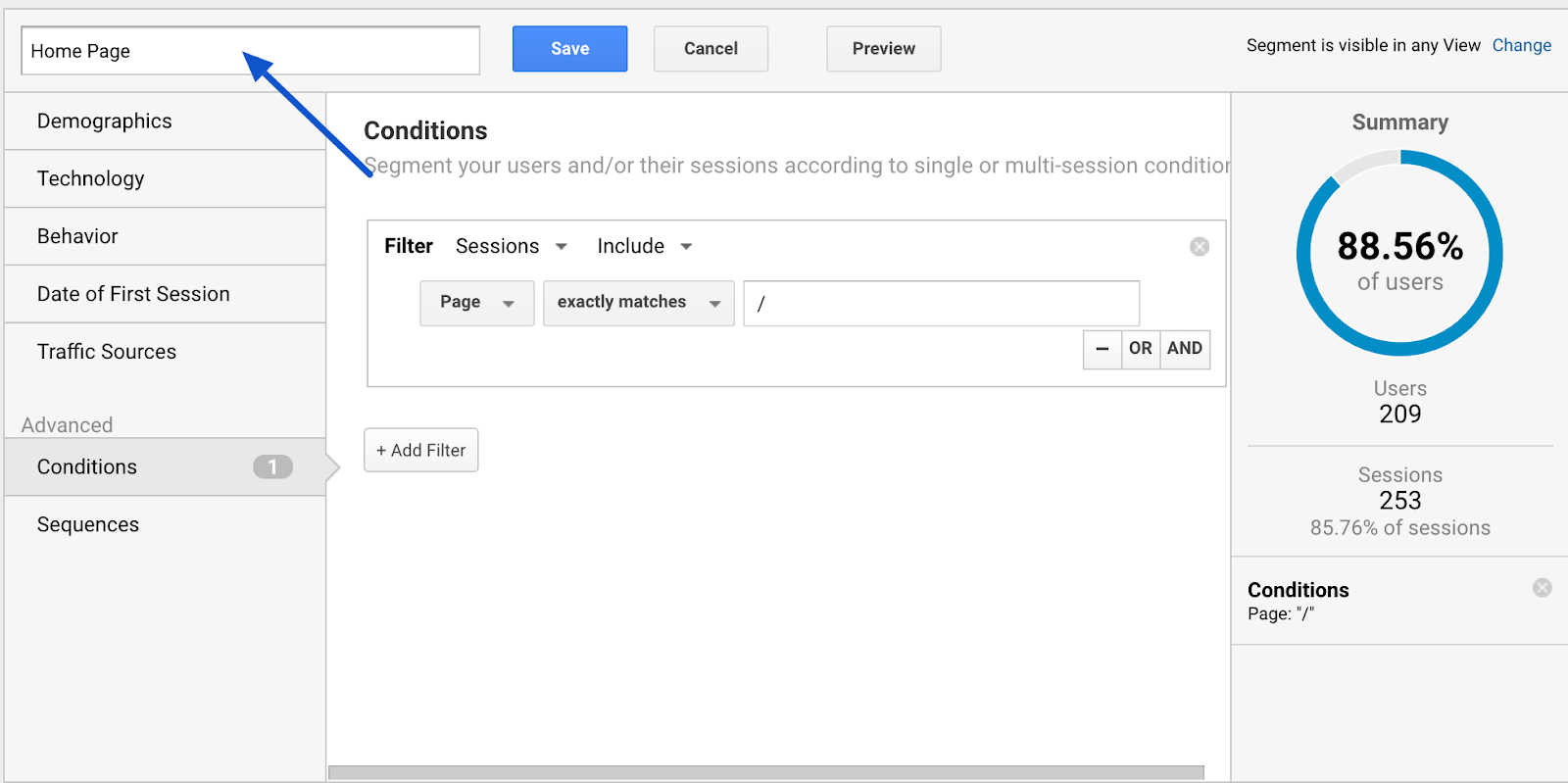
Step2: Create your product page segment.
To see how many people go from your home page to the product page, you’ll need to create another segment. To do this, repeat the same steps above. Here they are for your convenience:
1 Click on Add a segment.
2 Click on the red New segment button.
3 Click on Conditions in the advanced menu on the left.
4 Find Page in the drop-down menu.
Then, if you have a single product, or want to create a funnel for a single product, you can continue the same process you used for your home page. Select “exact match” from the drop-down menu and enter the exact URL of the product page in the text field.
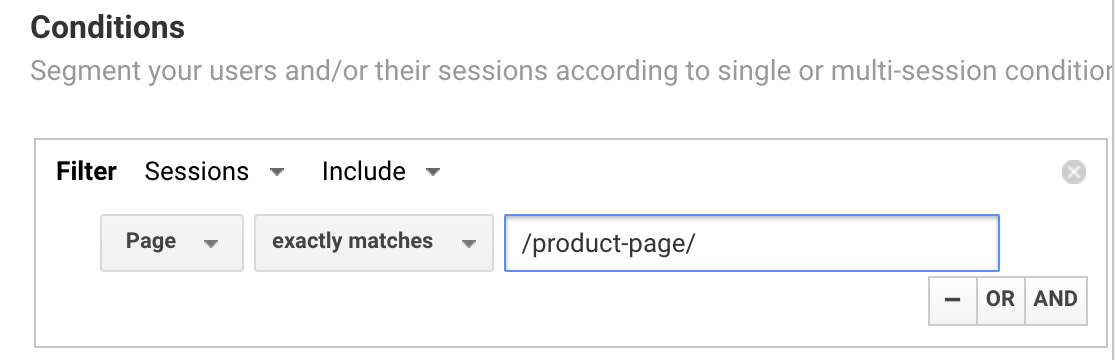
Alternatively, if you sell several products, you’ll want to see how many people visit any given product page on your site. In this case, you would select “contains instead of “exactly matches” in the drop-down menu, and use a common denominator in the text field (for example, if all your product pages include /shop/ in the URL, you’d enter /shop/ in the text field).
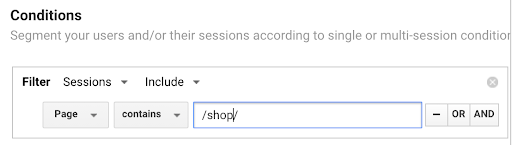
Give your segment a name you can identify, such as the product name, or simply “Product Page”, and click Save.
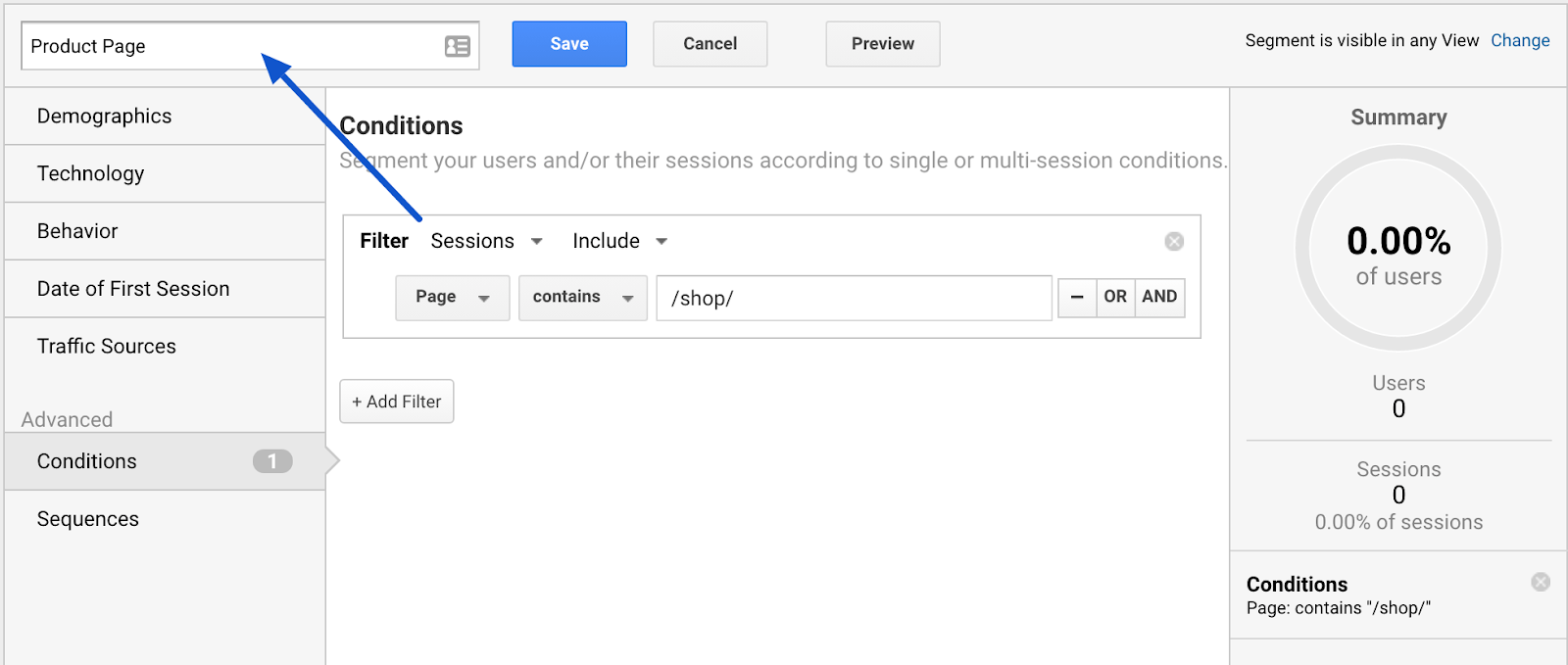
Step 3: Create your shopping cart segment
Follow the same steps again:
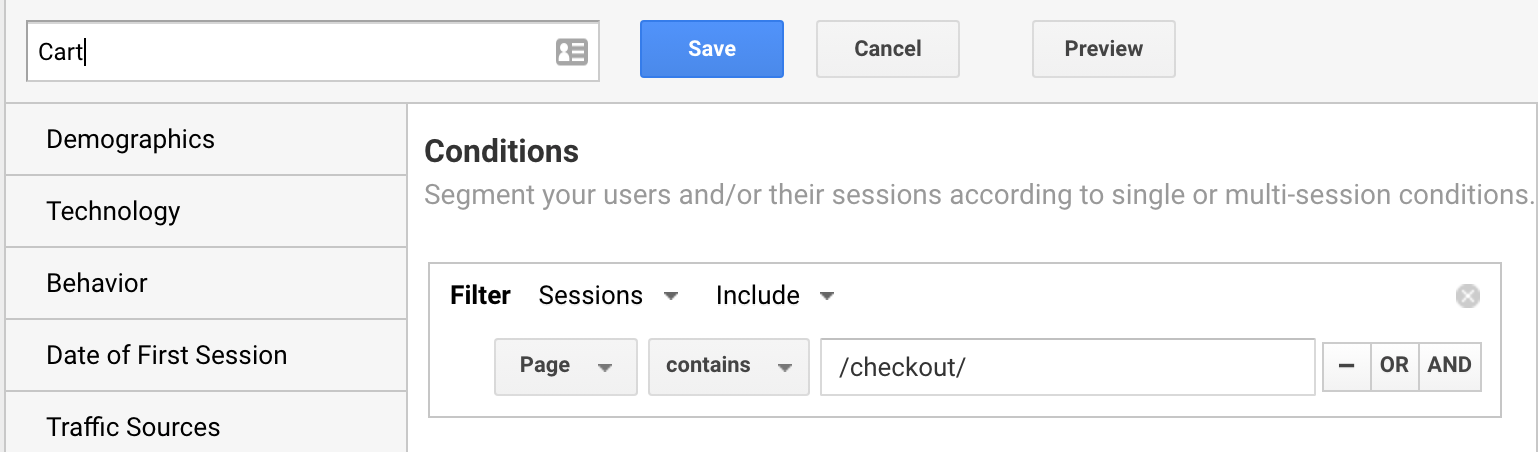
Step 4: Finally, create your purchase confirmation or thank-you page segment
Follow the same steps again:
- Click on Add segment.
- Click on the red New Segment button.
- Click on Conditions in the advanced menu on the left.
- Search for the page in the drop-down menu.
Again, since the specific URL may vary from user to user, you’ll want to use the “contains” option and find a common denominator in the URL, such as /thank-you/. Give your “Thank you” segment a name and click Save.
Your Google Analytics should look like this:
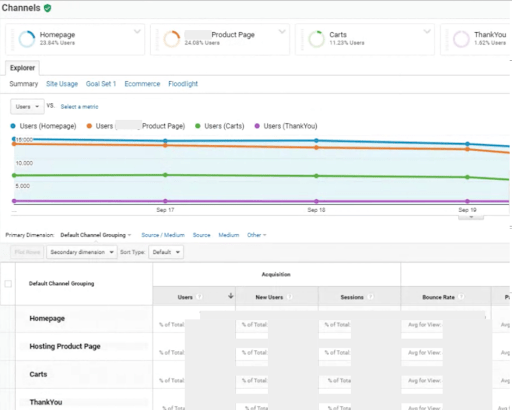
Each segment is represented by a different colored line, and you can visually see the decline from one step to the next. There’s also a wealth of data for each segment described below. In this example, there appears to be a significant drop-off from the product page to the shopping cart, and again a number of people who don’t complete their order. Either of these would be a good place to start optimizing.
Option 2: Setting goals in Google Analytics
Let’s move on to a more advanced option: creating and setting objectives.
Once you’ve done this, you’ll unlock other Google Analytics features, such as the Funnel View report (available under Conversions > Goals > Funnel View).
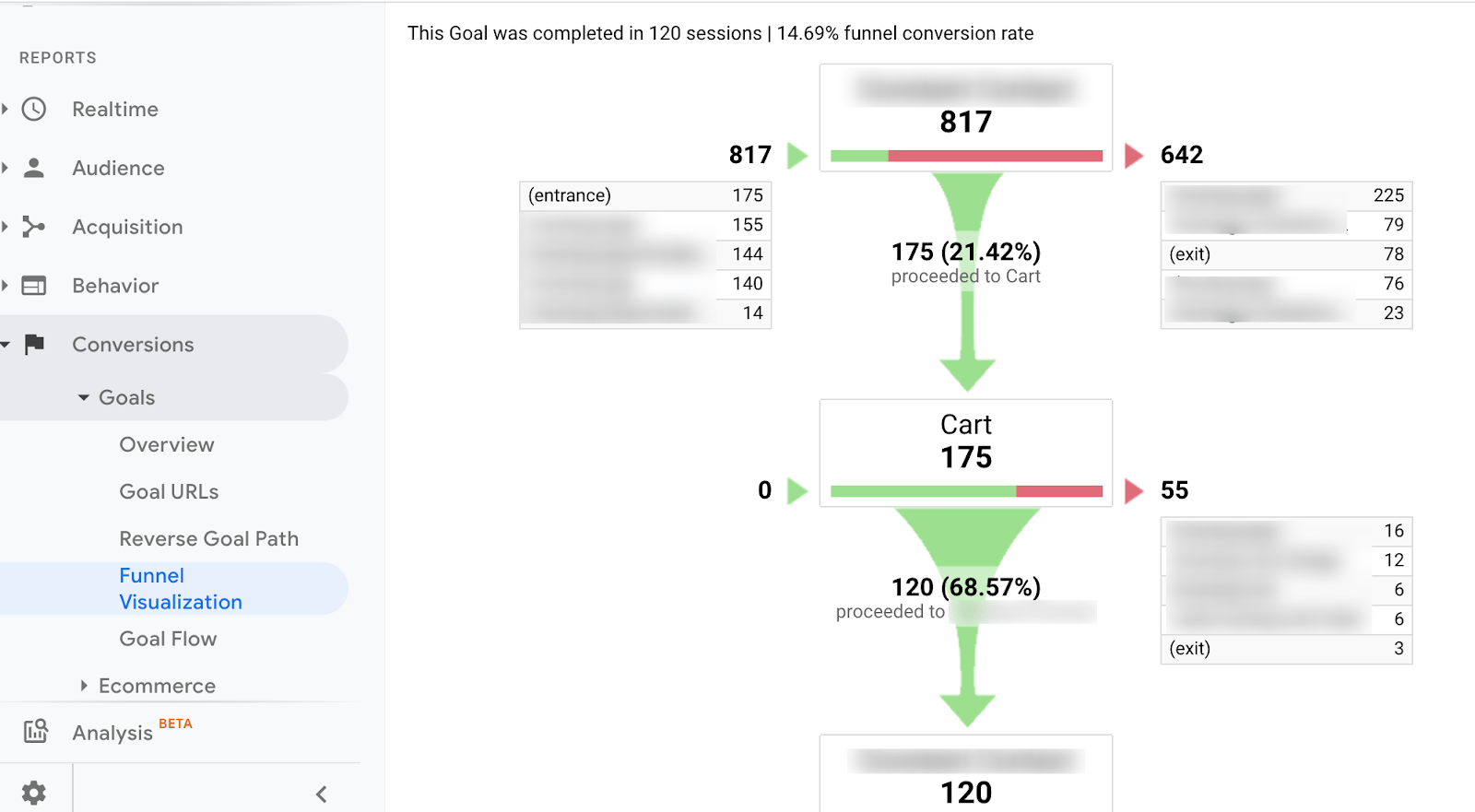
To define goals, you need to access your Google Analytics administration settings. Click on the equipment icon in the bottom left-hand corner of your screen, then click on Goals.
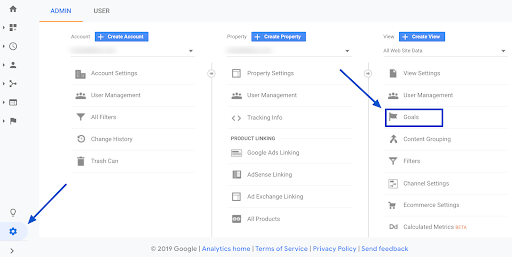
Then click on the red button “button..
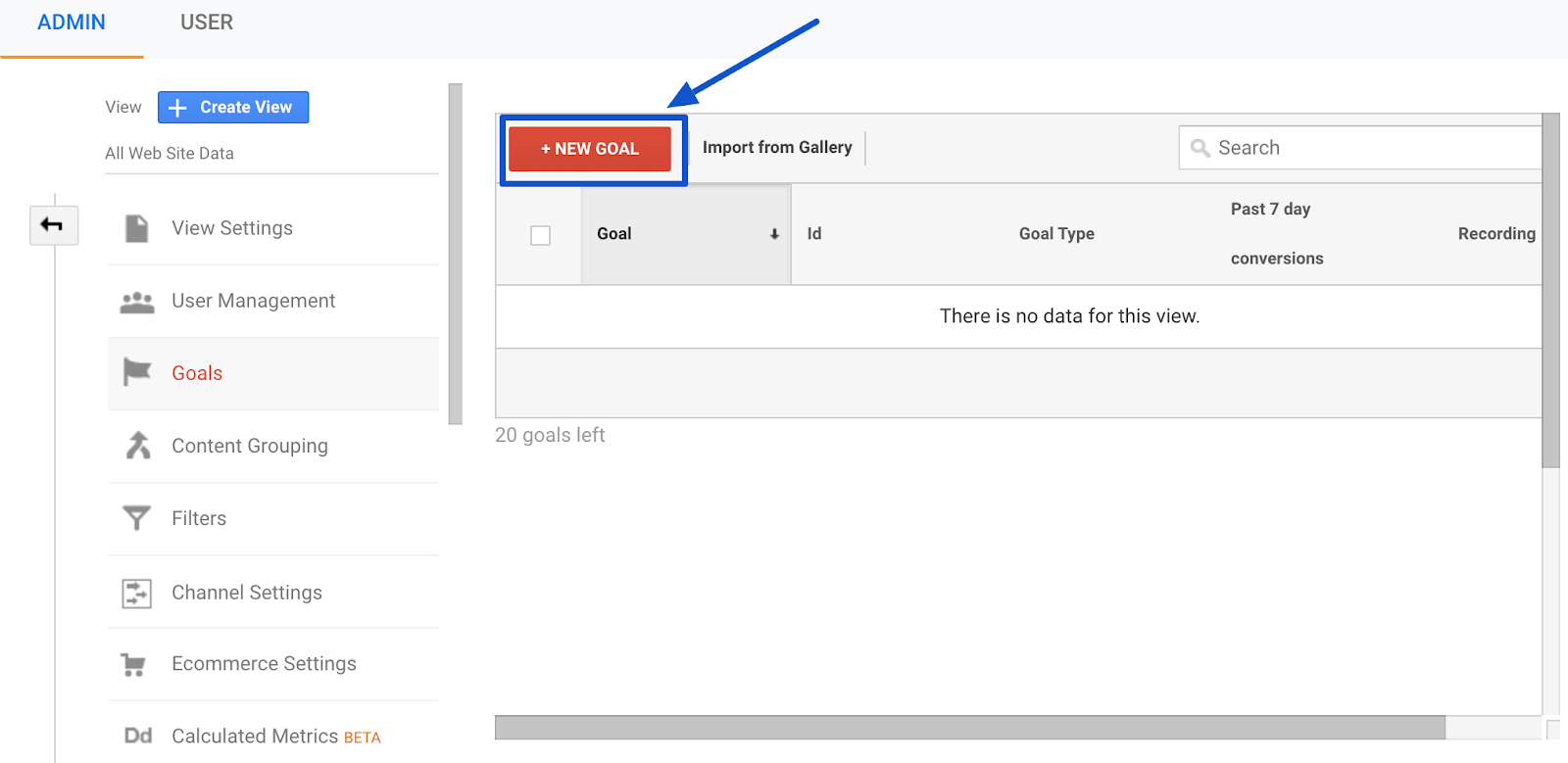
Enter a name for your goal, such as“Place an order“, and check “Type: Destination”.Type : Destination”.. Then click on Continue.
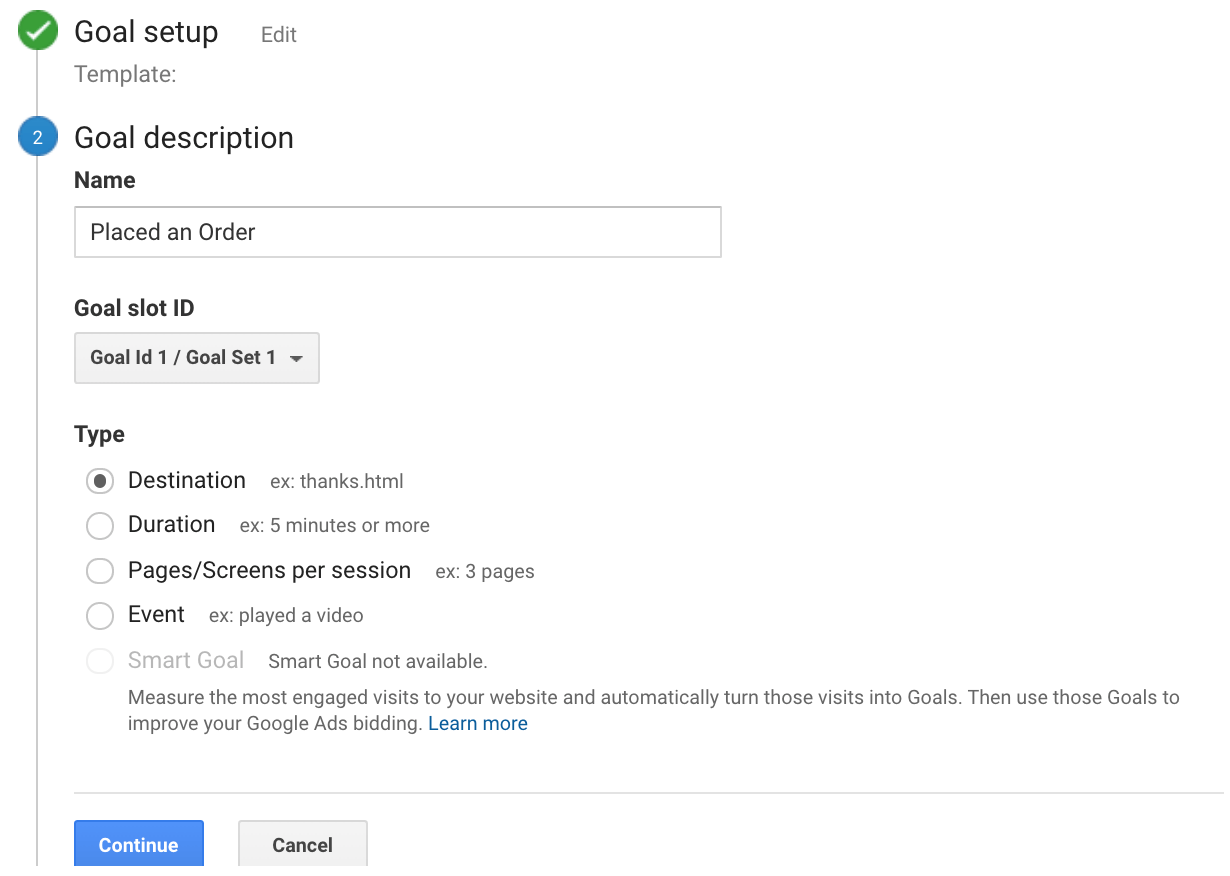
In the last screen, we’ll use our thank-you page as the URL and select “is equal to from the drop-down menu:
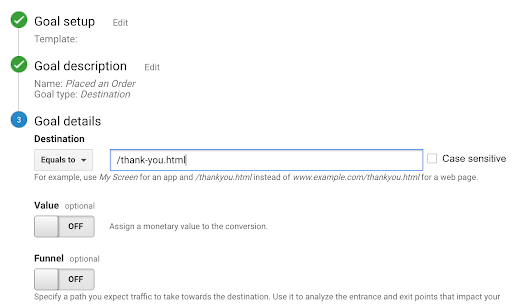
You now have the option of defining a value for each conversion. If you use your website primarily for lead generation, your revenue is probably not captured by Google Analytics. You can still estimate it by setting the Value field to ON, then specifying an amount. For example, if you’re using this goal to track white paper downloads, you can assume that, on average, each download is worth $100 to your business, so you should enter that. Again, this field is optional.
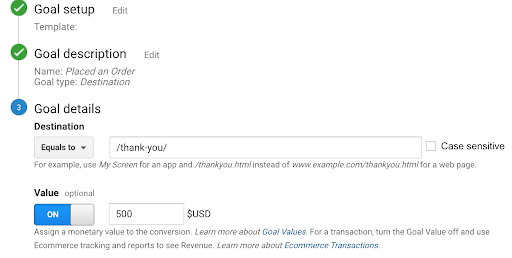
Next, turn the funnel ON. Here, you’ll present the different URLs for each stage of your funnel, just as we did when we created custom segments. Click Save when you’re done.
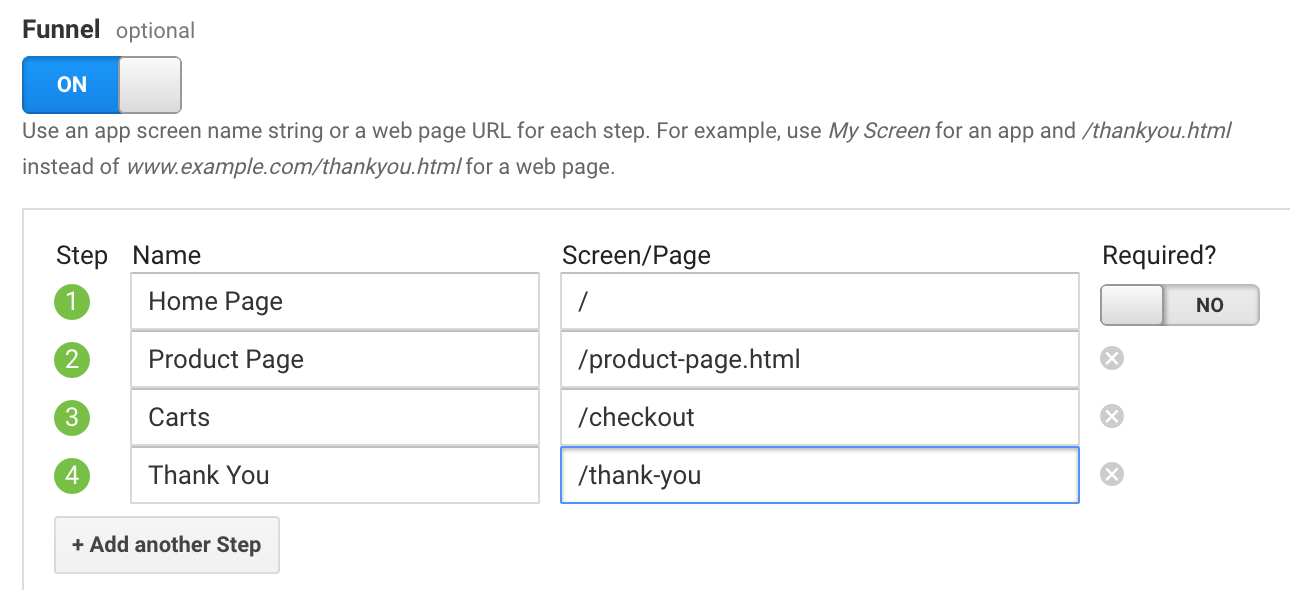
Finally, click on “Check this goal” to verify your work. Next, return to Conversions > Goals and you’ll see that you can now view the Funnel Visualization report, where it shows you a visual representation of your funnel:
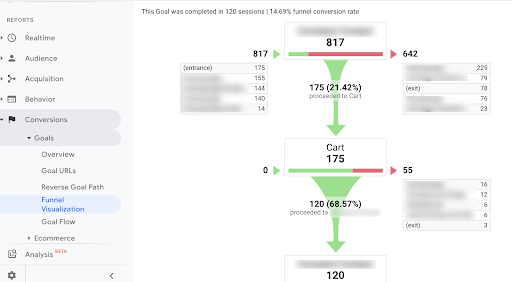
This report tells us a number of things at a high level:
- At the top, it shows you how many people have reached the target (120 sessions) and the overall conversion rate for this funnel (14.69%).
- On the left, it shows us the previous page that brought visitors to the funnel in the first place. Often, this is the home page. It’s the most popular page for most websites, so it’s logical that it should appear here (indicated by “(entry)”).
- On the right, it tells us how many people left the funnel at each stage, and which page they visited next, if they didn’t leave your site completely (indicated by “(exit)”).
Google Analytics will show you this same information at every stage. Where did your visitors come from before entering your funnel, did they leave at any stage and, if so, where did they go?
Part 6
How can you use Google Analytics funnel data to optimize your site’s conversion rates?
Funnel analysis helps you quantify the number of users who reach each stage, and determine the abandonment versus retention rate for each stage. Funnel analysis gives you the “What” (the cause). The “Why” (the reason) is a little harder to decipher.
Let’s take the example of our E-commerce funnel once again.
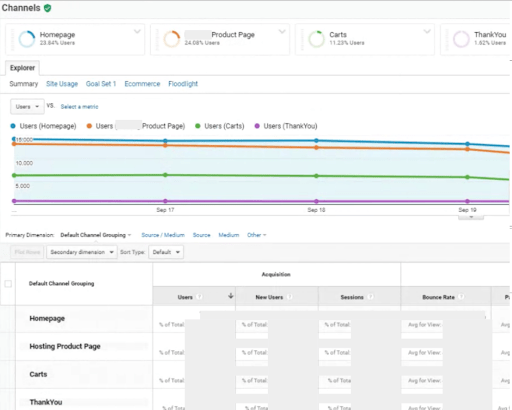
Our funnel analysis reveals that we have a high percentage of people going from our home page to our product page. That’s great! But if people don’t take that first step (go to a product page), it’s the #1 roadblock.
But many of those who reach the product page abandon their journey before adding anything to their shopping cart. This is where the focus should be. What can we do to improve our product pages?
- Is it a design issue? Users don’t know how to add a product to the shopping cart? We may need to change the location, color or size of the Add to Cart button.
- Is it a marketing issue? Maybe our positioning needs to be more effective, and we need to do a better job of emphasizing the benefits of this particular product.
- Is it a question of price? Maybe the prices are really high compared to our competitors. When web users see it, they look at it and go.
There are all sorts of reasons why you might see friction on the funnel steps. That’s when that quantitative data really works well from a qualitative point of view, like adjusting the user experience, surveying your customers, and A/B testing your changes.
Customer surveys are a great place to start. There are many (and free) survey tools you can use for this purpose. Conduct a survey on the page where the problem arises, asking a simple question: “Were you able to accomplish what you were looking for on the site? If not, why not?”
From my experience with usage testing, you’ll find that a lot of people say they can’t find something or don’t know where to go. It’s a great opportunity to work on it.
If you’re on a tight budget, start with your friends and family. Ask them to follow the buying process on your website, but don’t give them any hints. Do they have any roadblocks along the way?
Part 7
Turning insights into action with Conversion Funnels in Google Analytics
Conceptually, sales funnels aren’t a very difficult thing to grasp. We’re all consumers and we know how to do business online. We’ve all been in that position where we get lost on a website, get frustrated and leave for a competitor’s site.
This confusion represents a choke point in your sales funnel, and it can break your site. Funnel analysis helps you find these choke points. Then it’s up to you to experiment and improve the user experience.
Fortunately, setting up sales funnels in Google Analytics isn’t difficult. Follow the steps above, and you might be surprised by what you find.
For more information, don’t hesitate to contact our web analyst and tag management teams to work on optimizing your customer journey and acquiring qualified leads on your site.