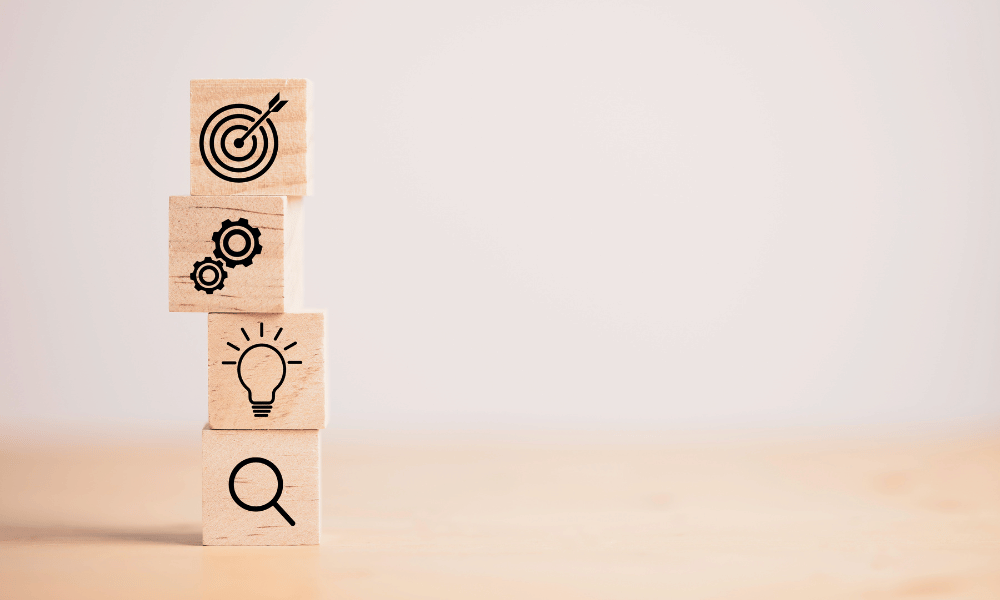The data provided by Instagram Insights (or Instagram Statistics) helps you understand your users.
They tell you how they do things, what they prefer and who they are. You can certainly make business decisions based on intuition, but you’re much more likely to achieve your goals by validating your assumptions with hard facts.
Measurement: the sinews of war!
The data and analytics provided by Instagram Insights (or Instagram Stats) help you measure the impact of your marketing efforts to determine whether you need to act differently, for example by targeting a different audience, posting at a certain time of day or experimenting with a new content format.
Social media is no different from other aspects of your marketing strategy in that it can be measured and improved continuously.
In this article, we explain how to use Instagram Insights to build a more effective Instagram strategy
Download our white paper
What is Instagram Insights?
Instagram Insights is a feature that allows users of professional accounts to see analytics related to their profile and posts. From this data, you’ll be able to identify what your audience likes and engages with most, so you can improve your Instagram strategy.
Here are the key data marketers need to know, understand and use.
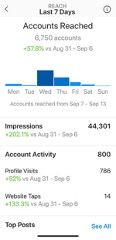
How do you convert your Instagram profile into a professional profile?
To understand how to use Instagram Insights, you first need a professional profile.
If you already have a personal account, you can switch to a professional profile.
Here’s how to convert your account in just a few simple steps.
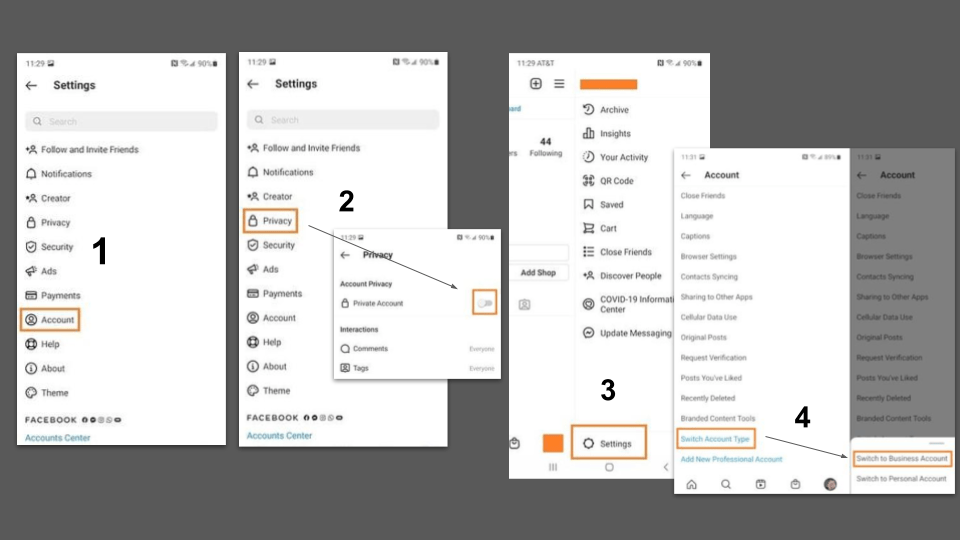
1. Create a professional Facebook profile
An Instagram business profile will give you access to additional features and tools to help you grow your audience. However, in order to create a professional Instagram profile, you need to have a Facebook page for your business. It’s through Facebook that you add payment credentials and the like.
2. Make sure your Instagram profile is public
You want to grow your audience and get your posts seen by Instagram users who don’t know your brand. For this reason, your Instagram profile will need to be made public before you convert it into an official Instagram business profile. Here are the steps to follow:
Step 1: On your profile page, press the hamburger icon in the top right-hand corner.
Second step: press the cogwheel icon to access your settings.
Step 3: Select “Privacy”.
Step 4: Activate the checkbox next to “Private account”.
3. Return to your settings page and press “Account”.
Return to your Settings page by clicking on the hamburger icon and pressing the cogwheel icon. You can also use your phone’s back button to access it.
Press Account in the Settings menu.
4. Select “Change account type” and choose “Switch to corporate account”.
By choosing Switch to Professional Account, you effectively convert your Instagram profile to a professional Instagram profile.
5. Configure your company profile
You’ll be prompted to review and edit your business details, including business category, contact information, and more. You’ll also be asked to select the Facebook page you’d like to associate with your profile (from step 1).
6. Press “Done”.
Once you’re set up as a business account, you can start using Instagram Insights. Here’s how to get started.
How can I read the statistics on Instagram posts?
1. Open the hamburger menu and click on “Insights”.
To view Insights on your entire Instagram account, start by going to your profile. Then, at the top, click on the hamburger icon and select Insights from the menu.
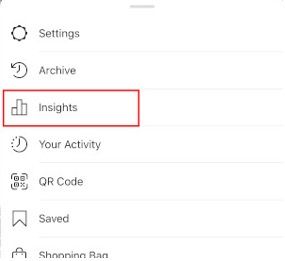
From here, you can access the recent highlights page, where you’ll find general information about how people are engaging with your profile, such as how many followers you’ve gained or lost in the past week.
2. Measure the reach of your posts with Instagram Insights
Click on the Reached Accounts section. Reach reflects the number of unique users who have seen one of your Instagram posts.
3. Track profile visits and followers
On the Reached Accounts page, under Account Activity, you’ll see Profile Visits. Profile visits show the number of times your Instagram profile has been viewed.
4. Determine website clicks
Website clicks can also be found in the Account activity section. This overview reflects the number of times the links you’ve included in your company profile have been clicked.
5. Track content interactions
Return to the Recent highlights section and press Content interactions. You’ll see a page showing how your content is performing in terms of engagement, with a breakdown of metrics by content type.
6. Follow your followers
Return to Recent highlights and click on Total followers. This takes you to the Follower Breakdown page.
This page reflects the number of followers you’ve gained or lost over the past week, as well as the average times of day your followers use Instagram – data that can be very beneficial when planning posts.
7. Learn what actions have been taken on your post
To view insights on a specific Instagram post, start by visiting your profile. Tap the post you’d like to focus on, then click View insights below the image.
This information indicates the number of actions users have taken on your profile after seeing your post – for example, visiting your profile, then taking an action such as clicking on your website link or following you.

8. Use “Discovery” to see where your message has appeared in the feeds.
As the name suggests, this information shows where your publication has been seen – or discovered – most often, including how many accounts weren’t already following you when they first saw the publication.
This section includes impressions metrics, which reflect the number of times your post was discovered from a particular Instagram location, such as the user’s home feed, a search, your profile, a location tag or a hashtag.
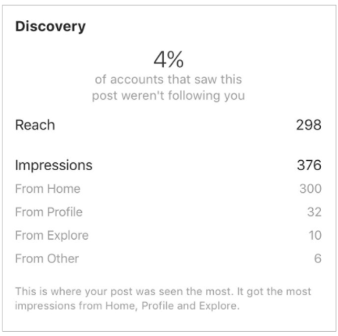
Discovery insights also include data on a message’s reach – which reflects the number of unique accounts that have seen your message.
9. View Story previews
Finally, Instagram users with a professional profile are able to view insights from their ephemeral Stories.
To view insights from your Stories, return to Insights and scroll down to the Content you’ve shared section on the Recent Highlights page.
Scroll down to the Story section, and you’ll be able to see information on older Stories, as well as those that haven’t yet expired.
Next, we’ll look at more specific information you can explore.
Impressions
This overview represents the number of times your Story has been viewed.
When viewing this information, remember that you can add multiple images or videos to your Story. In this case, each piece of visual content in your Story is counted as a single photo or video in your post.
Let’s say you add six photos to your Story. Whether someone views just one or all six, Instagram only counts your entire Story as having received an impression.
The same applies to Story content that has been viewed by a single user more than once. Instagram still only counts this interaction as the entire Story having received a single impression.
Range
This overview reflects the number of unique users who have seen your Story.
Forward jump
This preview reflects the number of times a user has touched the photo or video in your Story to move on to the next multimedia item.
Back to the past
This preview reflects the number of times a user touches the photo or video in your Story to return to the previous media item.
Answers
This overview reflects the number of times users send messages via the “Send message” text box in your Story.
Transfers to next account
This indicator reflects the number of times users swipe their finger to move to the next account Story – not to be confused with “tap forward”, which reflects users moving to the next element of your Story.
Outputs
This overview reflects the number of times a user leaves the Stories section entirely to return to the home feed.
Measure your effectiveness with Instagram Insights
Now that you know how to use Instagram Insights to access user data, you can analyze that data and determine what works for your audience (and what doesn’t). From there, creating content that gets better engagement will be much easier. All the more reason to boost your digital strategy on Instagram!
Find out more about our digital marketing agency don’t hesitate to contact us