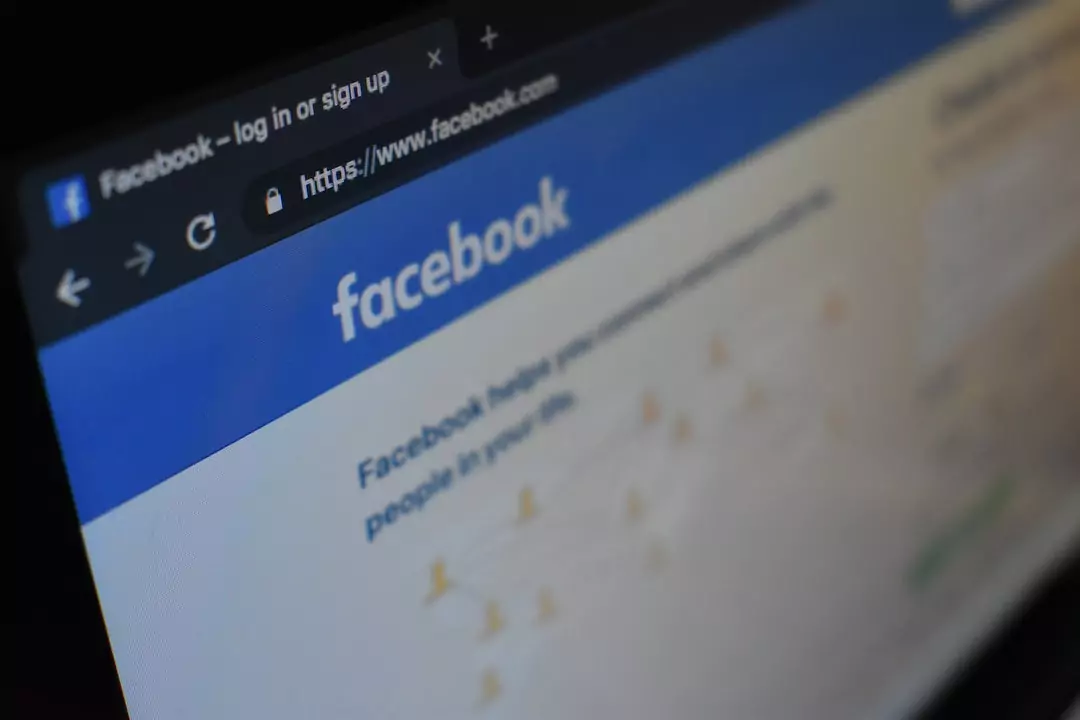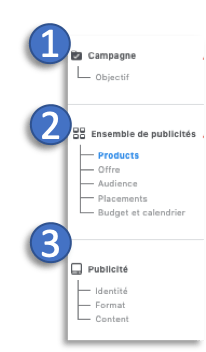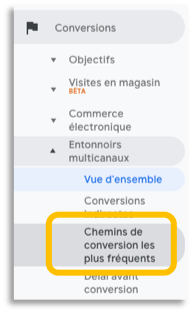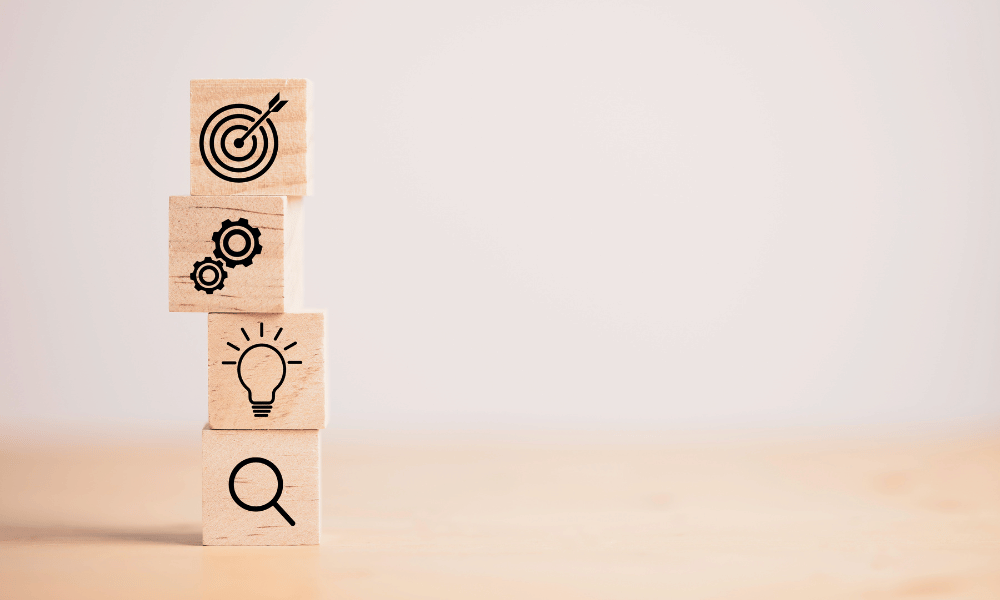Increase your sales with Facebook remarketing and targeting campaigns:
Ensuring your visibility on social networks is no longer an issue, but a necessity for developing your “physical” or “digital” business.
Whether you need to raise your profile, launch a new product, generate more contacts for your sales force or simply sell more, you’ll need to use one or more social platforms to communicate and achieve your goal.
In just a few years Facebook alone has gathered over 35 million users in France 2018 (Source: Journal du Net), Linkedin 16 million (Source:Blog du Moderateur), Instagram 17 million, Pinterest 7.9 million, in France alone.
Your message needs to be sent at the right time, to the right people, where they are: on social networks.
See also: Guarantee the success of your sponsored campaigns with targeting, remarketing and your audiences
facebook ads
Develop high-performance Facebook campaigns and leverage remarketing
Our guide will help you determine qualified audiences, launch the most effective campaigns and use the subtleties of Facebook’s advertising platform. So you can be visible on Facebook, Instagram, Messenger, mobile and desktop…
Developing your visibility through Facebook campaigns is a fairly straightforward and easy objective. However, I can imagine that it’s not your main objective.
In any case, it shouldn’t be if you want to develop your sales or increase the number of qualified leads you need for your business: you’ve heard me right, your main objective is more sales-oriented than “visibility”.
So if you’re an e-tailer or a brand, this content is for you!
Part 1
Facebook tools
Have you got to grips with the Facebook tools available to savvy marketers? We’ve listed the three essential tools for managing your accounts and campaigns. In the second part of this guide, we’ll take you through the steps involved in launching and optimizing your campaigns.
Facebook has made several tools available for managing your activities on their platforms; and I strongly advise you to set them up.
What tools are we talking about? You’ve probably already created a Facebook Page for your Fans, and that’s all to the good, but the tools I’m talking about and that you need to create or set up are the following:
The Business Manager
The Pixel
Catalog
If the 3 elements above don’t ring a bell, I suggest you read on, or contact us so we can work together ( Social Ads solutions and campaign management).
THE BUSINESS MANAGER :
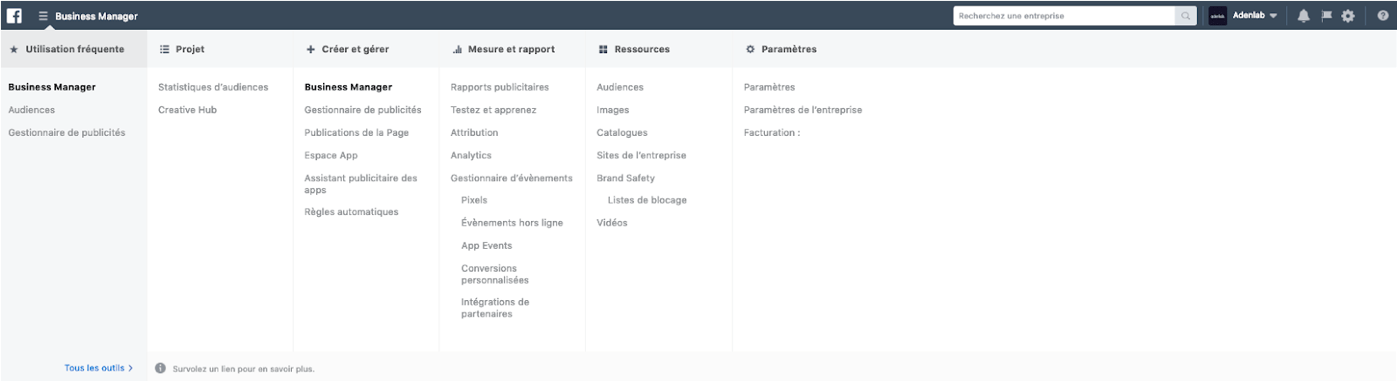
If you’re used to sponsoring your posts from your Business Page, you may not have used or created a Business Manager
You can go directly to business.facebook.com
The Business Manager is the advertiser’s tool for the entire Facebook marketing suite.
From the Business Manager, you can manage all your resources, including Facebook campaigns, audiences, catalogs and pixels, as well as collaborate with partners and team members.
THE FACEBOOK PIXEL:
The Facebook pixel is the piece of code that lets you analyze, track and, above all, parameterize your audiences in your Business Manager. It’s the equivalent of Google’s Analytics tracking.
Thanks to it, you’ll also find new Analytics dashboards in your Business Manager.
Installing the Facebook pixel is based on the same principle as for Google Analytics. All you have to do is install it on every page of your site.
A few more parameters are certainly worth considering, especially if you’re making sales and analyzing your conversions or download forms.
Once installed, your pixel will enable you to analyze the performance of your campaigns, as well as create remarketing campaigns to ensure that your future customers see your ads.
CATALOGUE
The Facebook catalog can be found in your Business Manager. It is one of your resources for future advertising campaigns.
Catalog integration can be done simply (if you have few products) by adding products to a Google spreadsheet, via a product feed such as a Marketplace or Google Shopping feed, or by connecting your e-commerce platform to the Business Manager.
We often use the Google Shopping / Merchant Center feed to integrate all our e-commerce customers’ products.
Products are often not accepted at the first attempt, and it is essential to create automatic rules to parameterize the flow.
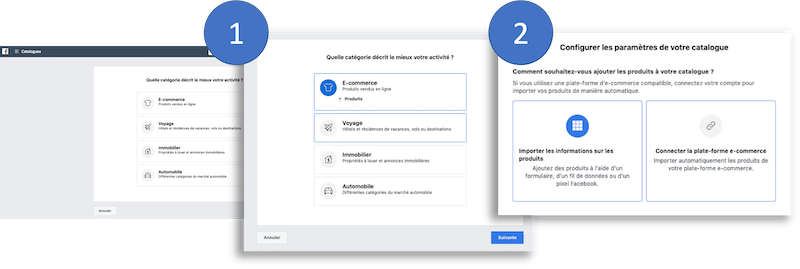
You can find the details of our optimizations in our article “How to go from 140,000 rejected products to 100% of accepted products in the Business Manager’s Facebook catalog”.
Phew… the Business Manager, Pixel and Catalogue are installed!
Part 2
Audiences: Target qualified prospects on Facebook platforms!
Have you analyzed your audiences on Facebook or Google? Will you need your CRM data to work on your Facebook audiences and targeting? We’ll answer these questions too, and explain the important steps involved in segmenting two main types of audience to exploit in your campaigns. In the third part, we’ll recommend a number of different ad types to help you sell your products.
DISTINGUISH YOUR PROSPECTS AND TYPICAL CUSTOMERS
Working on your audiences is a decisive element in the management of all your campaigns on Facebook, Instagram, Messenger and other social platforms. Of course, this also applies to Adwords campaigns on Google and its networks (Display, Youtube, etc.).
The Audience represents your customers, your prospects! It’s a pillar of your strategy, and a distinguished performance lever if audiences are well parameterized.
To do this, we have distinguished two main categories of audience:
The “known”: who have already visited your site and interacted with different pages.
Prospects”: who have never been to your site and may not know your brand.
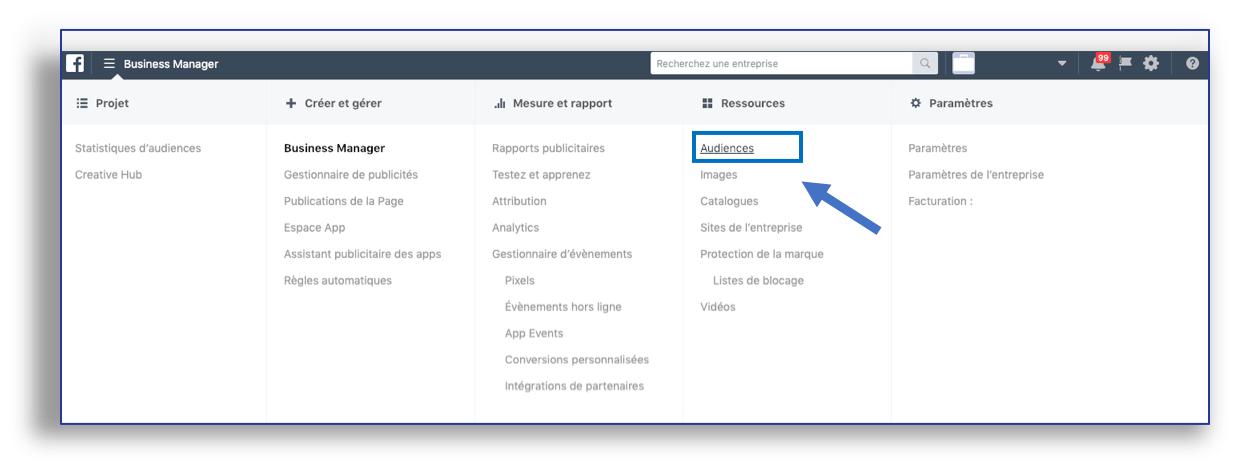
1. Close the sales cycle loop with your “known” Audiences:
Let’s start with audiences who have a faster purchase potential and would be likely to convert better;
So I’m going to talk about the “known” audiences on which we’ll launch remarketing campaigns and use dynamic ads to offer them a personalized format;
In this audience category, we can segment by the type of action performed on your site:
- those who have already bought
- those who abandoned their basket
- those who have visited a certain number of pages
- those who visited specific categories
- those who have consulted your tutorials or blog posts (and haven’t bought yet)
- those who participated in contests or events on your Facebook page
- those who follow your Facebook or Instagram page
- Your former customers, older than 6 months for example
- Your customers from your CRM database
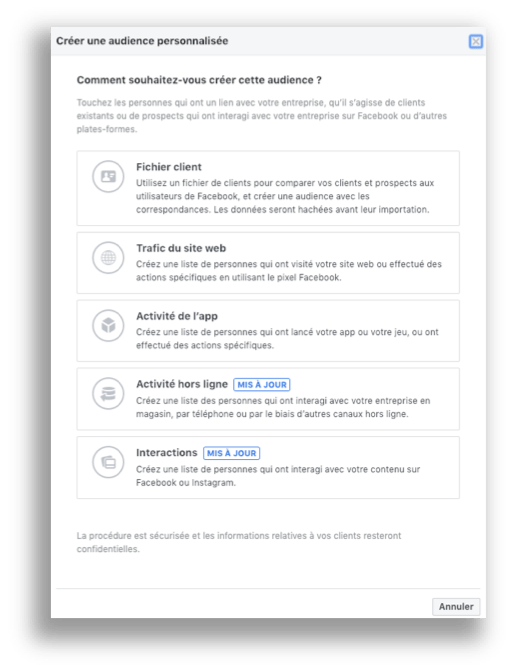
To “close the loop” on your sales, we’ll start with two types of audience creation:
Customer file
By importing your customer data (email, surname, first name, etc.), you can create audience lists from your CRM database.
Some of our customers haven’t segmented their base and can’t distinguish between a VIP customer and an old customer who needs to be relaunched with an attractive offer.
Website traffic
Based on your website traffic, there are many ways to segment your audience.
In any case, I’m going to suggest that you activate the most important and most effective audience in terms of conversion, since it’s a matter of relaunching Internet users who haven’t finished their order and have left the conversion tunnel without buying your product or service (arrrrggggg!! why didn’t he buy … my offer is so top !!!!!).
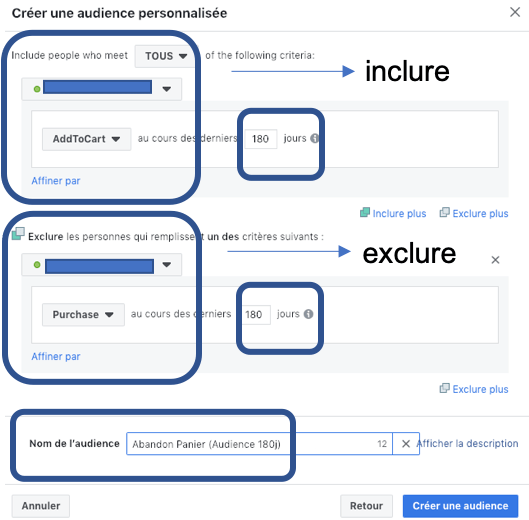
Just a reminder: the “addTocart” function (= “add to cart”) requires that your Pixel be properly configured and that it identify the various interactions on your Ecommerce site:
With the “Abandonist” audience, the challenge is to close the loop in the buying cycle of your “volatile”, “indecisive” customers, always distracted by Instagram or Facebook Stories, a message on WhatsApp, an incongruous call, an email from your colleague, a text from your children… In short, just life…
At this stage, my advice is to set up this audience now, which will bring you rapid results!
2. Prospecting audiences, sensitive to your offer and with the potential to buy from your site.
We’re talking here about the second major audience category, your “prospects”: those who don’t yet know your brand, or who haven’t yet visited your site.
For this group of people (because yes, there are people behind an audience), you certainly need to think a little harder, and above all know your customers’ profiles well.
Although Facebook makes it easy for you to find people similar to your buyers (whom it has tracked via your Pixel), you’ll need to test and create several targeting parameters to improve the performance of your prospecting campaigns and monitor their impact on sales.
However, we’re going to start with the simplest and use a very interesting Facebook feature: audiences of “like-minded people”.
Once you have created your “Abandoner” Audience, Facebook will suggest :
- Create a campaign directly with your audience
- Or to find people similar to our first audience
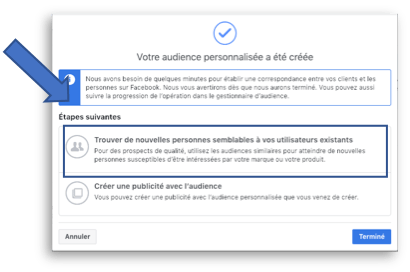
By clicking on “find similar people” as shown above, we are redirected to an audience page.
With just a few clicks, you can create a similar audience or a “prospecting” audience:
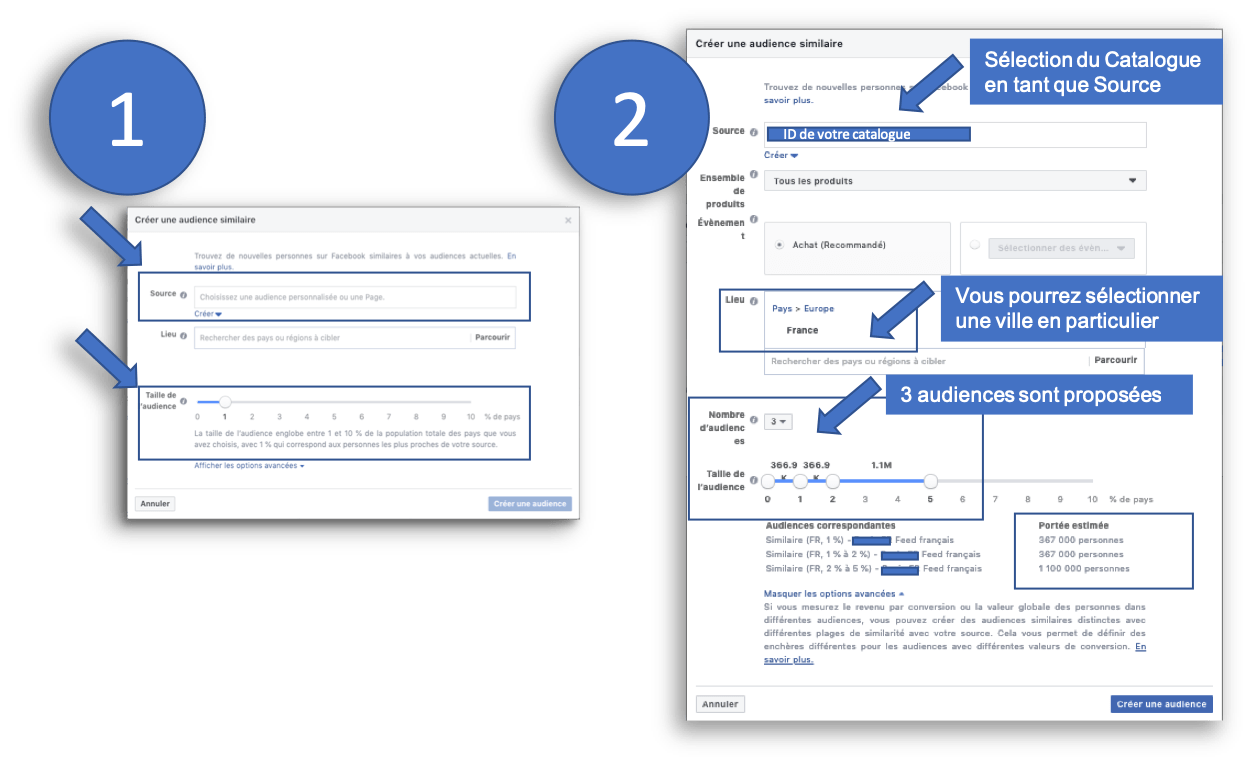
With the similar audience feature, there are multiple possibilities for targeting new prospects.
Depending on the source you’ve selected (custom audience, catalog, fan of your Page, Offline Event, your CRM base) Facebook will search for people who have the same “characteristics”.
We’re getting good at it and getting closer to our goal…
Part 3
Launch a Facebook remarketing campaign: Use the right formats to sell your products and customize your ads.
We’ve already seen the tools you’ll need to prepare your account, as well as setting up the audiences you want to target for your campaign. Now it’s time to choose your ad formats and launch your new remarketing campaign on Facebook and Instagram!
After you’ve spent “a little” time on all the above parameters, it’s really time to launch your campaign!
To do so, go to the “Advertising Manager” or follow Facebook’s recommendations: create a campaign as soon as the audiences have been finalized.
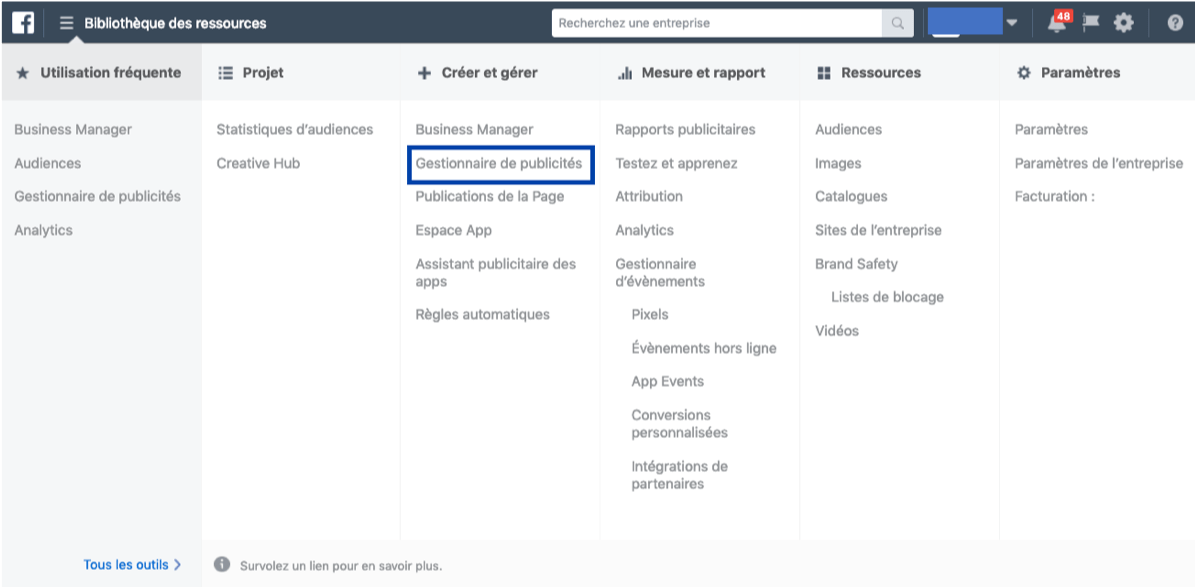
1. The three steps to creating your ad :
There are three main steps before you launch your ad:
- Campaign Creation
- The Creation of theAdvertising Package
- Advertising creation
Campaign Creation
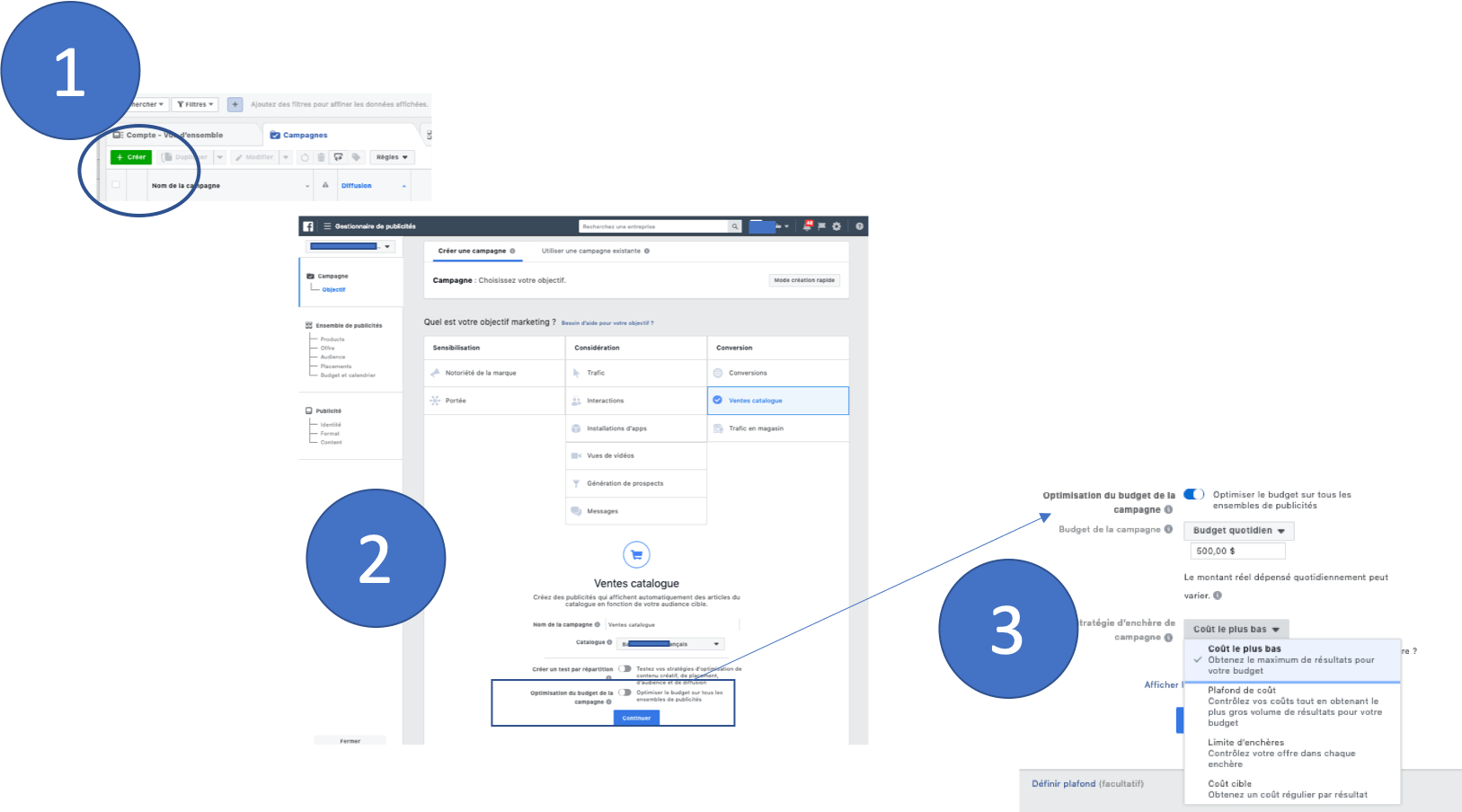
1: Create your campaign
2: Select your objective (here: catalog sales)
3: Choose the payment method for your campaign.
Between 3 options:
Lowest cost
Cost ceiling
Auction limit
Target cost
Personally, I like to use the bidding limit, which is similar to Adwords management, and the target cost.
Advertising package
Once you’ve passed these initial steps, you’ll automatically move on to the next stage of “ad sets”.
In our case, we select “all products” in the product set, which corresponds to the entire catalog we’ve integrated into the Business Manager: this is your product flow.
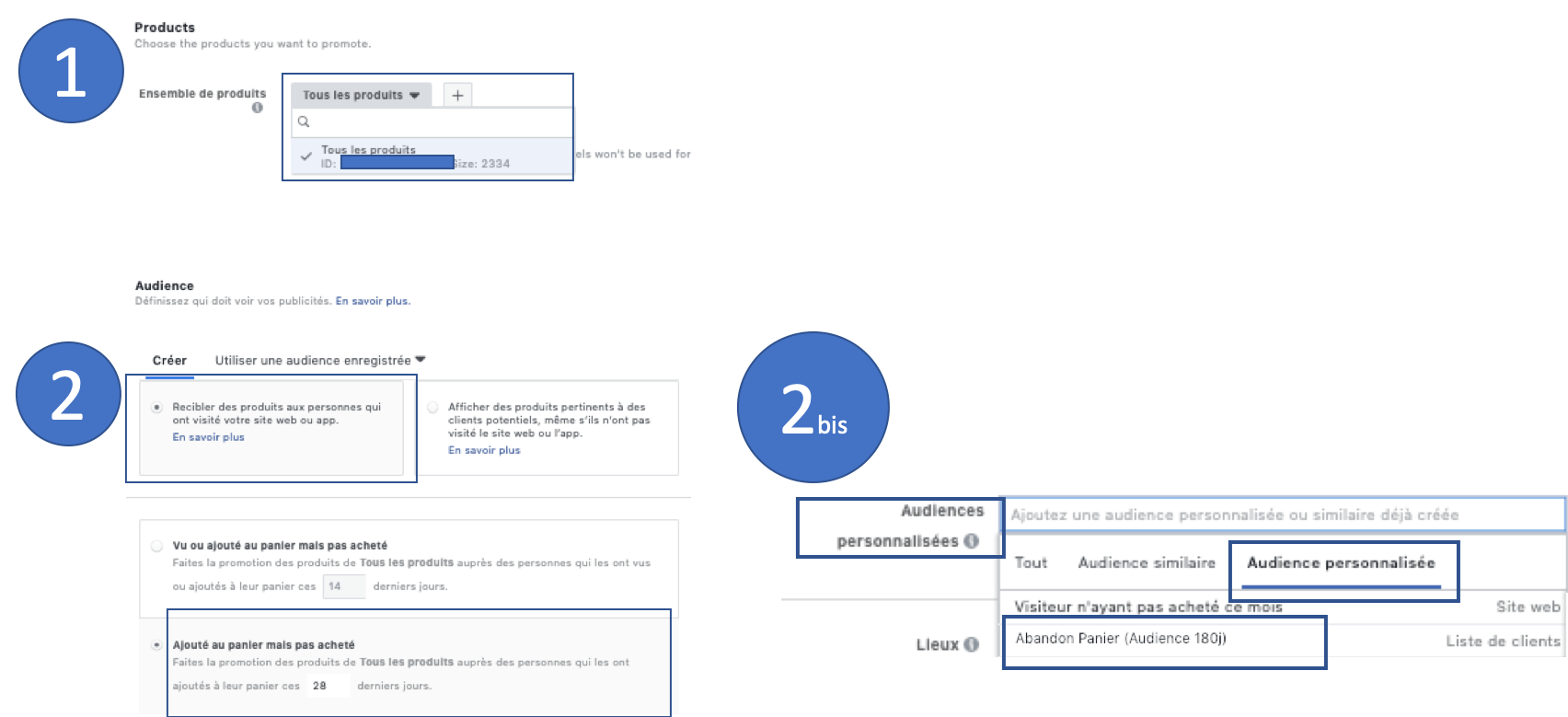
1: Select “All products”
2: Determine your audience or
2bis: Use a customized audience that you’ve prepared in advance, as here with the “Shopping Cart Abandonment” audience we created earlier in this article.
Regarding the “Placement” of your ads, you can choose between automatic placement (recommended by Facebook) or placements of your choice: news feed on Facebook or Instagram, only on Instagram, only on Facebook or Messenger…
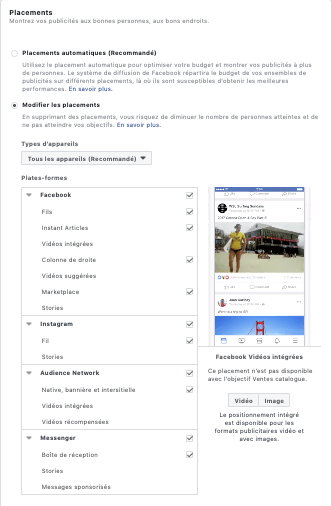
The next step is to determine your budget.
Creating ads
When creating your ads, you’ll have access to the different formats and types of content that can be promoted.
Depending on the objective you’ve set for your campaign, the possibilities for creating content (images) will differ.
In our case, and because we’ve chosen to focus on “conversion” and “catalog sales”, we’ll have automatic access to your product images.
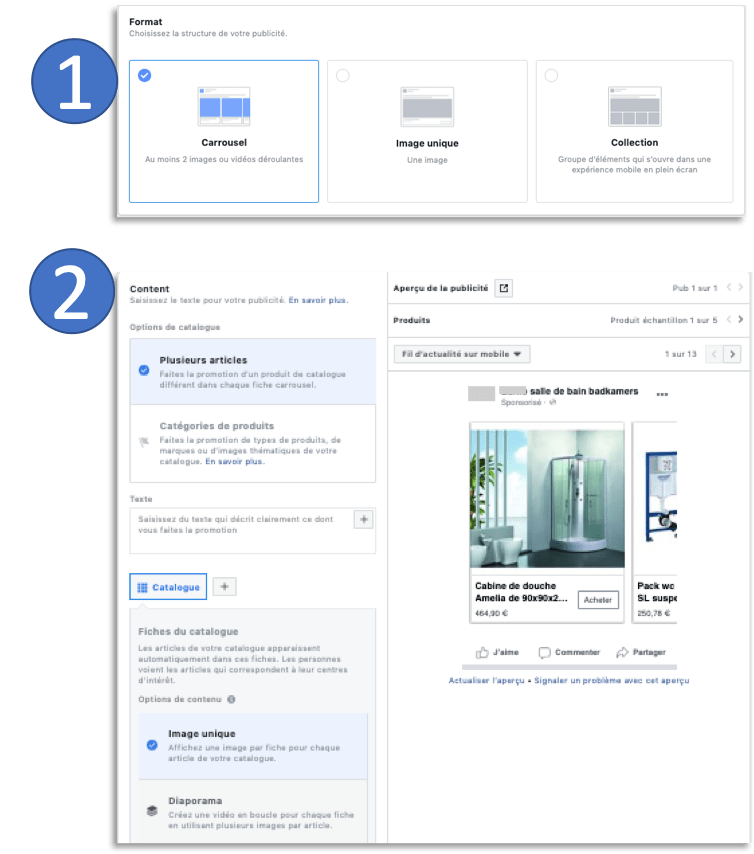
1: Select “Format” Carousel, Single Image or Collection
2: Optimize all your ad content based on your catalog
For each account we will create a number of campaigns and use several formats for our customers.
You’ll find that at this stage the creative options are multiple, and you can play with your own creativity and/or images you’ve created for your other communications.
In short, you’ve got to make people want to buy, and your visual content is a decisive factor in the sale, so be professional in your visual communications! And try out different formats.
Launch your campaigns at !!!!
Part 4
The results: Analyze the performance of your ads in the Facebook report and in Google Analytics
Once you’ve launched your campaigns, it’s time to track their performance and conversion indicators. In the examples above, we’ve highlighted the products in your catalog and therefore the sales on your Ecommerce site. But you can also find other indicators to analyze your campaigns and use Google Analytics to understand the impact of your Facebook campaigns on your conversion tunnel.
1. reports on your Facebook Business Manager
In your Business Manager, you’ll have access to a multitude of reports, but I’d like to focus on the essentials: your sales and costs.
To do this, log in to your Business Manager and go to the “Advertising account overview” :
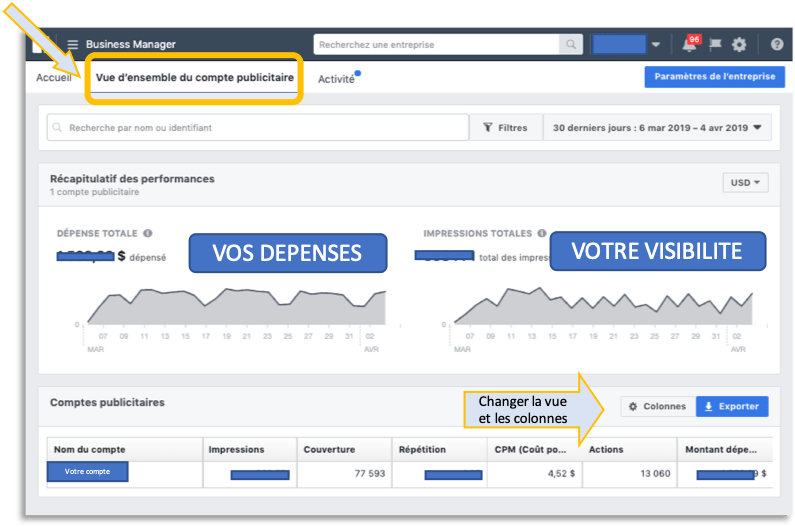
In the report below, no parameters have been optimized to adapt the view to your needs; you can change the columns, replace them or add new elements.
In our case, we lack sales data and performance.
In the image above, I’ve shown you where to change the table view. Just click on “Column” and choose the indicators you’re interested in.
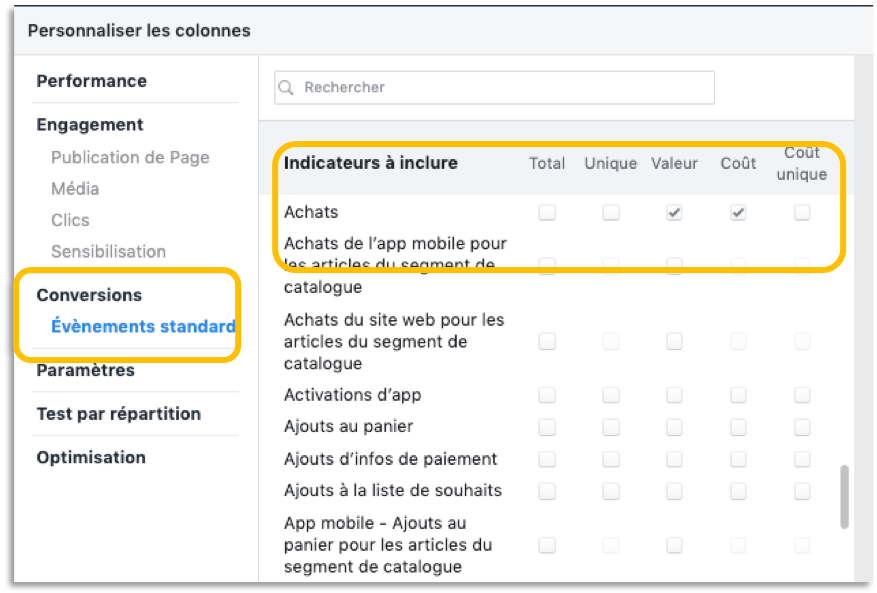
The advantage of this Dashboard is that it’s concise.
And if you don’t need more detail (like campaign-by-campaign performance), the “Ad Account Overview” is just the thing.
If you need to go into campaign detail, you’ll need to go directly to the “Ad Manager”, where you’ll find a richer, more visual overview, as well as views by Campaign, Ad Set, Ad.
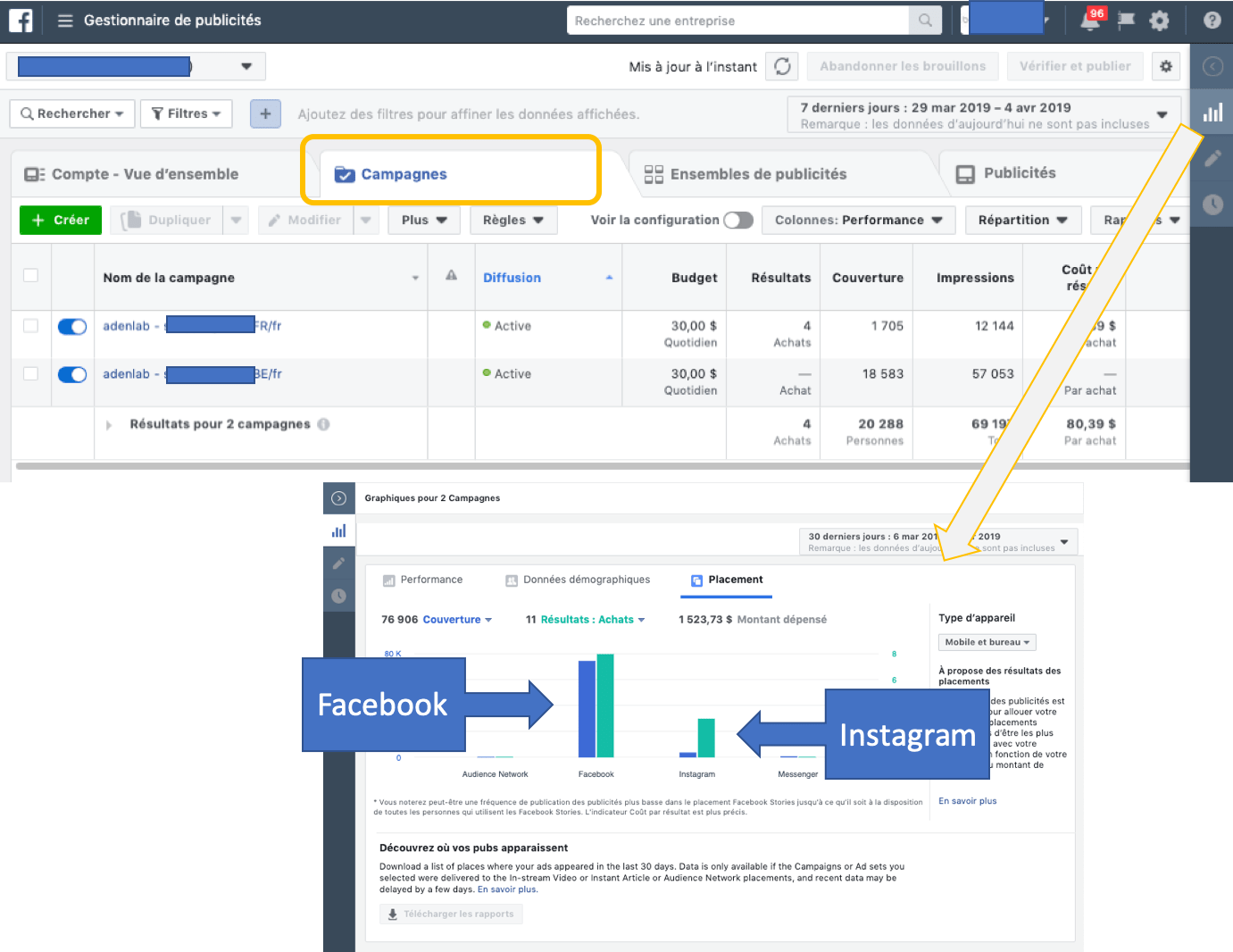
In the reports above, I’ve gone directly to the advertising manager, in the campaign details. This allows me to quickly see and understand what’s generating sales and what isn’t (if that’s your objective too).
I clicked on the tab at top right, with the graph icon: a window opens to give you more information.
Here I’ve looked at the placement of my ads between Instagram and Facebook (which in this case are chosen automatically by Facebook): a hasty conclusion would be to concentrate solely on Instagram given the more advantageous “Coverage / Purchase” ratio.
2. Facebook Analytics reports
Analytics reports will take your analysis even further.
The data in these reports includes all the information collected by your Pixel; if you’re used to going to your Google Analytics account, it’s more or less the same thing…
Here’s the “Revenues” report:
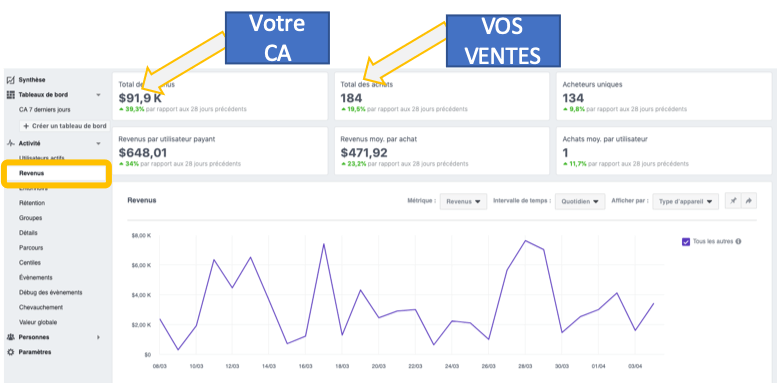
3. Google Analytics reports
Google Analytics reports are my favorite. Certainly because I’m used to working on them, but also to see the impact of Social Networks in sales and conversions made on the site; in other words, what attribution or how much impact Social Networks had in the final sale and conversion.
In the Google Analytics “Conversion” reports below,
You’ll see that each channel (direct, natural search, social networks) contributes to your overall e-Commerce sales.
In the example below, social networks contribute 5.49% of total conversions; and 3.3% of conversions involved 2 channels (social and direct).
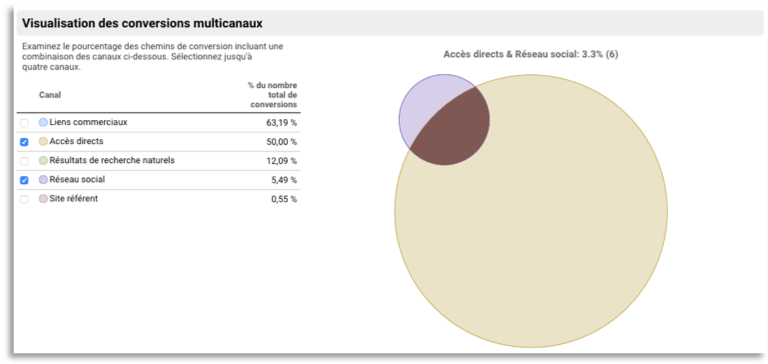
When embarking on new campaigns or advertising channels, it’s a good idea to look at the data as a whole. The conversion path report gives you a lot of information.
CONCLUSIONS
In conclusion, I’d say that it takes time and sometimes patience to get to grips with Facebook advertising campaigns: especially when you haven’t yet created an account (Business Manager, Pixel, advertising account), but you also need some technical knowledge if Facebook identifies any errors or anomalies.
However, even if you don’t manage or create your own campaigns, understanding how they work will still be invaluable when discussing and thinking about your new levers of action with your agency, your partners or with us.
We are of course available to discuss with you the best possible actions to achieve your objectives (see our Social Ads solutions).
Yes, Facebook campaigns are powerful acquisition levers if they’re well managed.
See you soon!