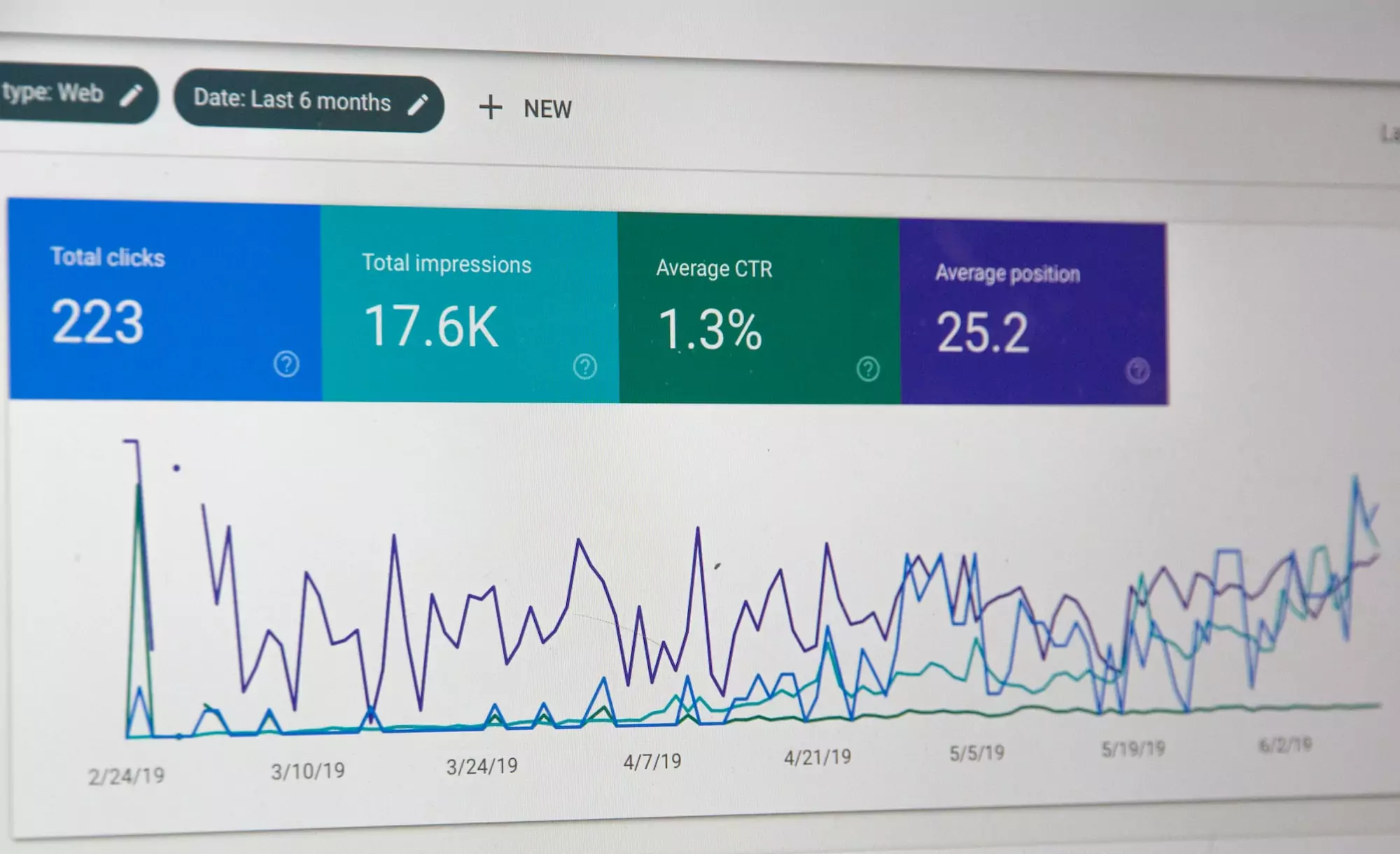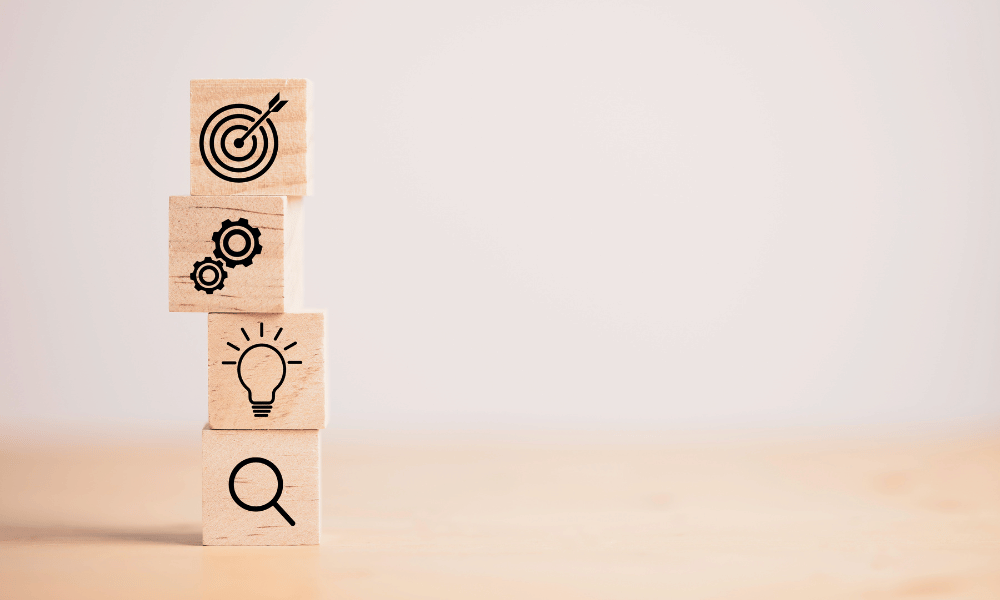Since its debut in 2012, Google Tag Manager has come a long way. In particular, it’s become much easier to use. But do you really know how to exploit its full potential? This short guide will help you get started and track your users’ behavior effectively. We’ll take you through the main features of Google Tag Manager, making them ever more practical and easy to use.

What is Google Tag Manager?
The Tag Management System (TMS) can easily be compared to the Content Management System (CMS). Both can make changes to an entire website, via a single interface, without the need to go through a developer to change each tag one by one. You may wish to call in a developer for the initial installation of the Google Tag Manager code snippet.
Being able to manage your site’s tags means being able to analyze user interactions through a user-friendly interface. There are, of course, other solutions, such as Adobe Analytics’ Launch. But overall, they all work on the same model and can be easily integrated, without any programming notions.
Operation and set-up
Google Tag Manager inserts JavaScript and HTML tags, created from within its interface, into the hard-coded container of each page of your website. This Google Tag Manager container is a piece of code that allows you to have an impact on the tags.
Creating your Google Tag Manager account is quick and easy. All you have to do is fill in the information requested on the website. Once you’ve created your account, you’ll be taken to the main interface. At the top of your workspace, you’ll also find your unique identification number.
If you click on it, two pieces of code will appear:
The first code snippet uses JavaScript to activate tags, and Google Tag Manager asks you to paste it into every page of your website.
The second code snippet is an HTML iframe that is used when JavaScript is not available and must be placed after the opening tag.
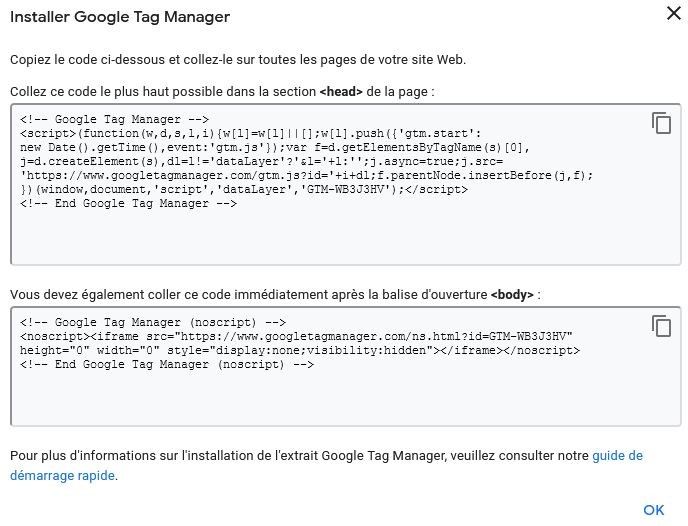
To find out more, you can also visit Google’s Configure and install Tag Manager page.
Tags, triggers, variables
Here are the definitions of three important elements that appear in the Google Tag Manager interface:
– Tags: tags are tracking codes and code fragments that tell Google Tag Manager what action to take on this page. An example might be sending a page view call to Google Analytics.
– Triggers: triggers specify the conditions under which a tag should be triggered. For example, a trigger can be associated with a condition to trigger a tag only when a user displays URLs containing the path / blog /.
– Variables: variables are values used in triggers and tags to filter when a specific tag should be triggered. Google Tag Manager provides built-in variables and lets you create custom variables. A “click” class variable has a value name (such as a string of words) assigned to website buttons.
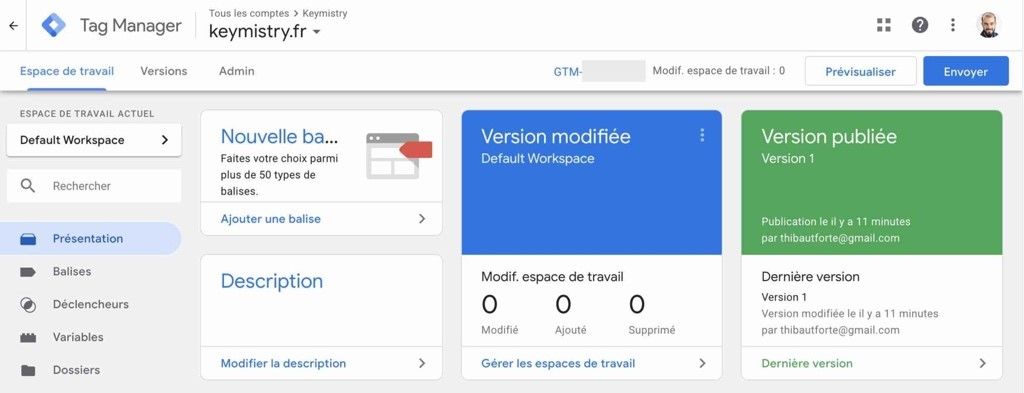
How do you create a tag in your Tag Manager?
The first thing you need to know is that you shouldn’t create a “Page view” tag if you already have a Google Analytics container on your site. Creating a “Page view” tag in Google Tag Manager in addition to the Google Analytics container will result in duplicate page view visits each time a user visits a page, skewing your data.
Once you’ve created a new tag (Tags – New), you can name it and select a Google Analytics tag type to send the data to. It is also possible to send data to other platforms. Don’t forget to add your unique identification number.
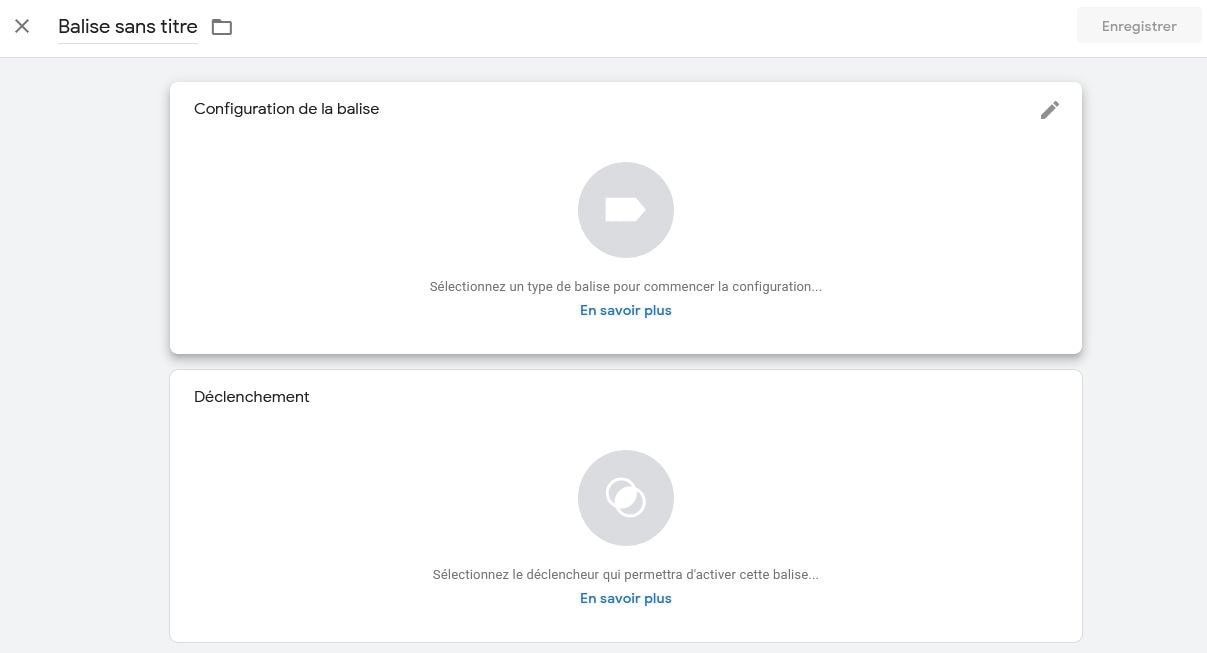
Variables: everything you need to know
Variables play a very important role in the creation of banners. There are two types of variables in Google Tag Manager: built-in variables and custom variables.
Built-in variables are a special category of variables that are “pre-created” and non-customizable. The new containers have no user-defined variables at the outset, and some built-in variables are pre-activated.
Custom or user-defined variables: these are used to meet specific needs not covered by the built-in variables. In particular, Google Tag Manager is compatible with these types of user-defined variables: http source URL, proprietary cookie, data layer…

Google Tag Manager: use the preview function
Feel free to use the preview function by clicking on the button in the top right-hand corner of your workspace. Open your website in a new window. An insert should appear at the bottom. By default, the Tags window will display all tags on the page, whether activated or not.
When you add a tag to Google Tag Manager, it is not yet visible on the site. That’s why it’s important to test the tag, to ensure that it’s triggered and that data is sent to Google Analytics.
You can then publish (click on “Submit”) your new tag from the Google Tag Manager interface.

Also worth knowing
Google Tag Manager can be used to create a tag from the simplest to the most complex. However, we advise you to try and keep things as clear and scalable as possible.
Whether using an agency or in-house, we recommend that you keep an inventory of tags. Use meaningful names for each tag, trigger and variable. This will help everyone involved to understand which tags are active in the container.
The “Versions” page shows you which version of the container is online on the site and lets you click on the different versions to see which tags it contains.
Go further with Tag Manager and your Google Analytics account
Google Analytics and Tag Manager are the main tools we use at Adenlab to visualize and track your Data-Driven strategy.
We will analyze your technical environment
We will prepare Workshops with your team to identify and validate the indicators and objectives you need to track and analyze.
The tagging plan for Google Tag Manager or Google Analytics or CRM will be documented.
And we will
We’ll take care of setting up the Google Tag Manager and Google Analytics environment.
We’ll also work with your technical teams to integrate elements into your site and source code.