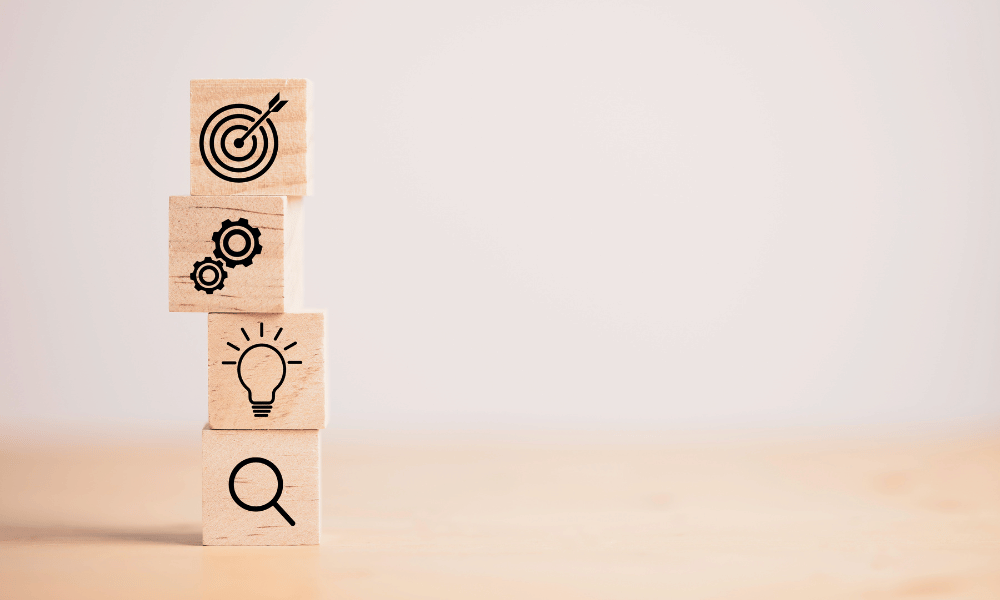It’s time to get ready for Christmas! Did you know that 8 out of 10 consumers worldwide use Google to get inspiration and information for their end-of-year shopping? What’s more, this year 58% of them plan to buy more online than in previous years. So, if you don’t want to miss out on a great opportunity for growth, discover the essential steps for optimizing your product feed on Google Shopping. Spoiler: anticipation is key!
Google Merchant Center: how to optimize your product flow for Google Shopping campaigns?
1 – Check your product flow configuration
For the creation of your Google product feed, the golden rules are:
Categorize your products in a relevant and rigorous manner
Remember to include all product variants with the correct attributes and GTIN code
Make sure that prices and currency are the same as on your landing page
And don’t include any promotional text in your product title or images.
If this is the first time you’ve launched a Google Shopping campaign, the best advice we can give you to optimize your campaign is to make all your settings beforehand. To do this :
- Two weeks before launching your campaign: import a test feed
- Then check that everything is working properly and adjust if necessary.
- If you want to change your logo, you should also do so early, as it may take a few days to validate it.
- Finally, one week before the launch of your campaign: integrate the new feed
Please note: promotional campaigns are examined on the same day, but sometimes the analysis takes up to 72 hours, especially during peak periods such as the festive season. So once again, if you don’t want to leave anything to chance: an-ti-ci-pez!
2 – Optimize the content of your product flow
Writing the title: To give your ad the best possible chance of converting, here are a few essentials:
- propose a clear, concise title
- detail your product’s main attributes (name, type, color, characteristic or reference…)
- and put the most important ones first!
Product type presentation: We recommend that you describe the elements of your products precisely for your entire catalog.
Don’t hesitate to enrich your feed with the “Google product category” attribute: if you don’t, Google will generate it automatically.
Googlebot: Your ecommerce site also needs to be well optimized and categorized! That’s why we advise you to check the crawlability of your landing pages and images by Google robots, by consulting the robots.txt file.
Google Ads: examine the structure of your Shopping campaign
1 – Prepare your campaign in advance
We can’t stress this enough: to avoid any last-minute hazards and benefit from the full power of a well-planned campaign, we advise you to :
- Activate campaigns and set an appropriate start date at least one week before launch.
- Don’t modify your ads at the last minute: if you do, they’ll automatically be sent back for review!
2 – Optimize priority settings for standard shopping campaigns
Did you know that Smart Shopping campaigns have priority over Standard Shopping campaigns? In fact, optimization via priorities on Shopping campaigns can only be applied to Standard Shopping campaigns and not to Smart Shopping campaigns.
Common problems with accounts and items
If you are having problems setting up your Christmas campaigns on Google Shopping, they may be due to :
- Inconsistencies (or missing information) in prices, shipping costs or taxes
- The impossibility of purchasing for some or all users
- Image overlay (e.g. promotional text in the product photo)
- Failure to comply with the Google Shopping policy
If you’re having trouble setting up your end-of-year campaigns, contact Google support or your Google contact. They’ll help you solve the problem.
Need help with your Google Shopping Christmas campaigns? Save time!
You can also gain in efficiency and stop wasting time on subjects that you can leave to a team of experts: contact us, we’ll be happy to provide you with our know-how to maximize your Christmas sales thanks to perfectly optimized Google Shopping campaigns!