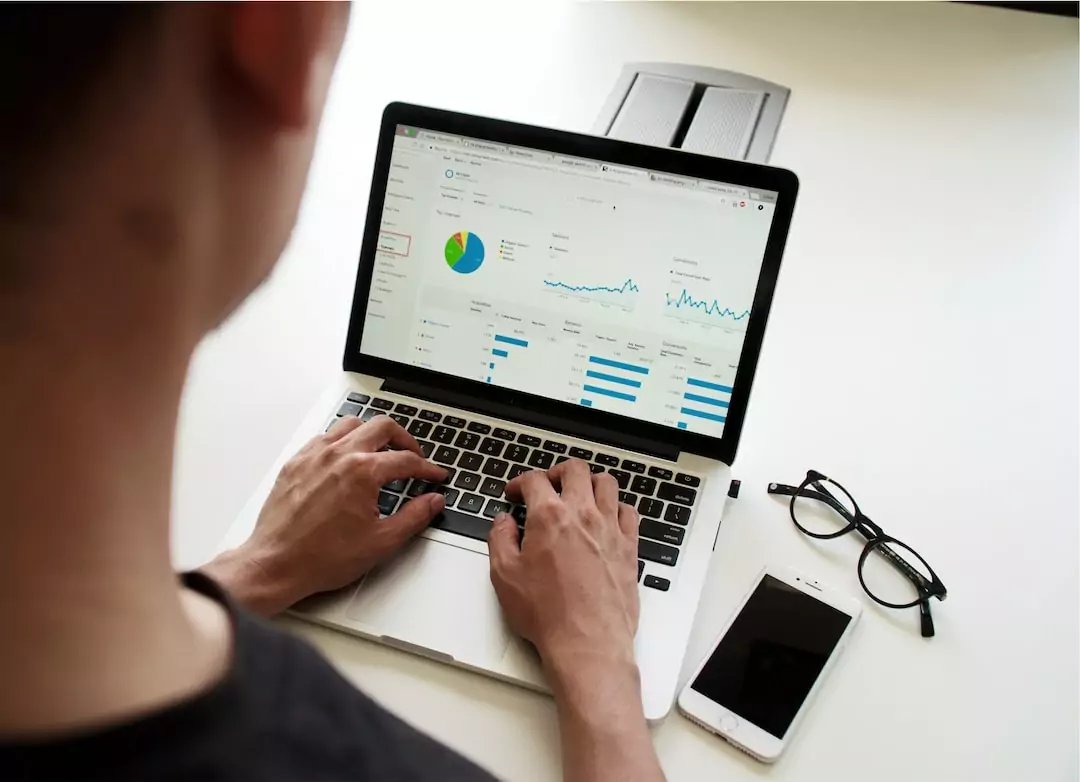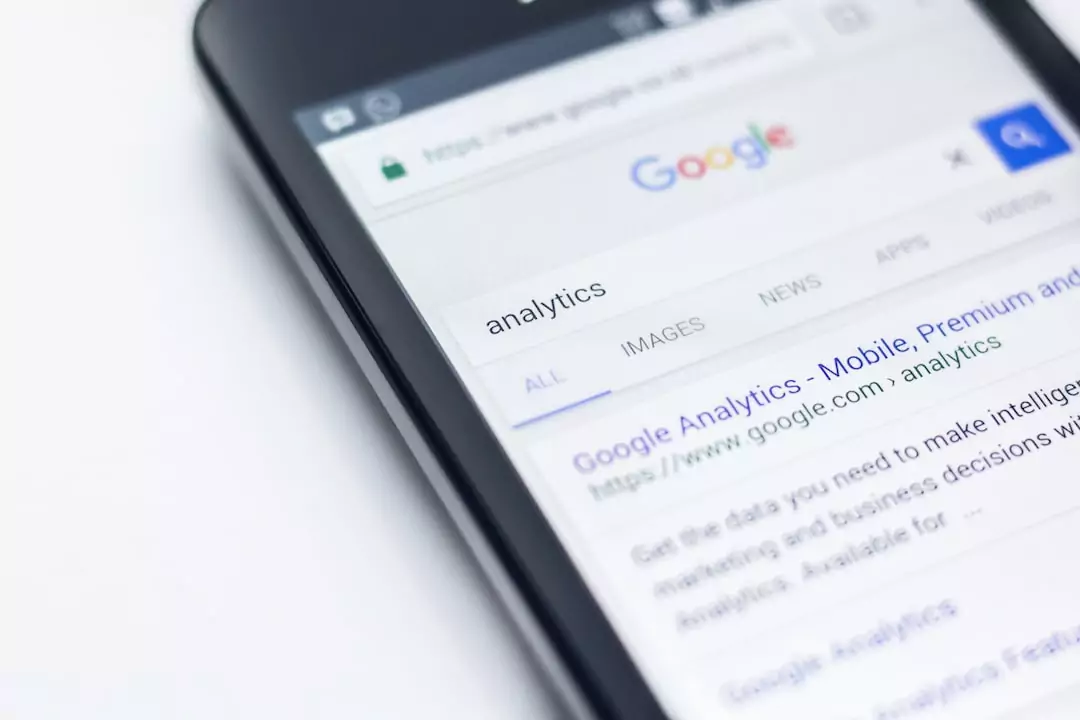Configuring Google Analytics, a key step!
Google Analytics provides a wealth of information about your online presence. There’s just one condition: set up your analytics account properly beforehand.
Who wants to make decisions based on incomplete or inaccurate data? In this article, we take a step-by-step look at how to set up Google Analytics correctly.
Let’s start with the mistakes that are regularly made when setting up Google Analytics. Even if your business is unique for many reasons, you can start by following these tips, which apply to all sites, including your own 🙂
Also read: How to set up the Conversion Funnel in Google Analytics
1. Check that the tracking code is correct and complete
The tracking system is at the very top of the list of configurations that need to be set up correctly. Without it, you run the risk of missing out on key data on existing conversion stages on your site.
Tools for checking your configuration
There are various tools you can use to check your analytics configuration and make sure everything’s running smoothly.
Tag Assistant: perfect for checking configuration and resolving detailed problems at “page” level.
Tag Assistant is a Chrome extension that can be used to validate and diagnose your Google Analytics data on a page-by-page basis. Once you’ve solved a problem, you can return to Tag Assistant to check that your tags are working properly.
Screaming Frog SEO Spider: ideal for detecting site bugs across all pages. This tool is perfect for finding out whether your tracking code is correctly installed on all your pages.
There are two versions available: a FREE version, for websites up to 500 URLs, and a paid version, for more than 500 URLs.
Your tracking code
At the very least, you should check two things with regard to the tracking code installed
Tracking code version: if you haven’t already done so,
make sure you switch to Universal Analytics. Tag Assistant will display the
version you’re using and whether or not you need to migrate.
**Code location **: where to place your tracking code depends on whether you use Google Tag Manager or not.
It is increasingly recommended to use Google Tag Manager for tracking configuration.
Getting the code implementation right (according to your tagging plan) is a crucial step in getting reliable information from Google Analytics.
2. Setting objectives
Setting up Google Analytics objectives is a crucial step in data analysis. Without these objectives, you won’t be able to find out why your site is working or not, and where you can improve.
Objectives are generally based on form validations, downloads or purchase completion.
If your site is primarily dedicated to lead generation, it’s important to set your objectives on the form validation pages.
For e-commerce, conversions are essentially measured by the validation of a product sale. Tracking is specific to e-commerce.
It is obtained by integrating a few extra lines of code into your site.
In the article“How to set up your conversion funnel in Google Analytics“, we detail, step by step, how to create your own goals and conversion funnel in your Google Analytics account.
3. The backup “view
By default, Google Analytics lets you configure up to 100 accounts, 50 properties per account and 25 “views” per property. Multiple views are strongly recommended.
You should always configure a raw data view. Read this article if you’d like to know more about configuring different views in Google Analytics.
No matter how experienced you are, you need to have a backup view in place. Very often, there are several people working on the same Google Analytics account.
Make sure that NOBODY modifies the raw data view.
4. Integrating Google Analytics with other products
Google Analytics provides great integrations with a host of other tools. And you should use these integrations to your advantage! There are two basic integrations that are a must for every site owner.
Google Ads links
Everyone should create a Google Ads account, even if you don’t intend to run a campaign. You don’t need to have an SEM budget to open an account. Once created, you can use the “keyword research” tool, offered free of charge on the platform.
Linking Google Analytics and Google Ads is easy. This way, you’ll see a wealth of useful Google Ads data in Google Analytics. What’s more, you can import Google Analytics goals into Ads and work more effectively with remarketing lists.
Google Search Console links
A few months ago, Google announced further integration between Search Console and Google Analytics. In short, by integrating Search Console and Google Analytics, you’ll get organic search data directly into Analytics.
Search Console is just one integration among many. Do a Google search and you’ll find many other useful integrations relevant to your business.
5. Working with clean data
Whether you’re in charge of a small site generating few leads or a behemoth, you still need to clean up your data! Here are four tips for obtaining more reliable data
A. Use filters
Three things to do before you start optimizing your analytics account.
Save a blank version of the raw data “view” (“rescue view”). This will enable you to retrieve all the information related to your site in case your other “views” become buggy.
Create a test “view” in which you can carry out all your experiments. Test view with only your traffic included.
Main view in which you’ll apply all the filters that seem relevant to you and that you’ve tested beforehand.
We already recommend that you use the following two filters, which are essential for getting started with Analytics:
Exclude your IP addresses from your main “view”.
Apply the “lowercase” filter to your “hostname”, “URI request”, “Search Term” and “Campaign Dimensions”.
Create a hostname-based filter with the domain name(s) you wish to analyze.
B. Using campaign branding
By default, Google Analytics correctly measures four different types of traffic:
Direct traffic.
Organic traffic.
Referrals.
CPC (AdWords) – only if you have correctly integrated AdWords with Google Analytics.
But what if you’re running affiliate or e-mail campaigns? In this case, you’ll need to use Google Analytics’ campaign tracking functionality.
To help you build your campaign landing page URLs correctly, URL generators are available.
To better understand your acquisition channels, download our detailed study of Google Analytics Attribution and Ecommerce Sales.
C. Exclude technical query parameters
As far as Google Analytics is concerned, you can distinguish between the query parameters used on your site and the Technical & Analysis / Marketing query parameters.
On the one hand, there are URLs that contain no value in your analysis. For example, duplicate “session ID” pages.
If you don’t manage the “session ID” parameters correctly, you risk ending up with reports containing dozens of URLs that should be grouped under the same URL.
On the other hand, there are URLs that absolutely must not be excluded from your data, such as form submission validations. Check that these are present in your Analytics.
To cut a long story short, make sure you fill in the “Exclude URL query parameters” field with your URLs that are skewing your data, and check that all others appear in the reports.
By forgetting to exclude query parameters such as session IDs or other technical parameters, you’ll duplicate your content reports and make them much harder to analyze.
In this case, your data is distorted because it is duplicated.
To support you in your acquisition strategy, Adenlab has developed data-driven solutions that allocate Google Ads bids, by product, and according to economic parameters.
Article source: http: //online-behavior.com/analytics/setup-mistakes